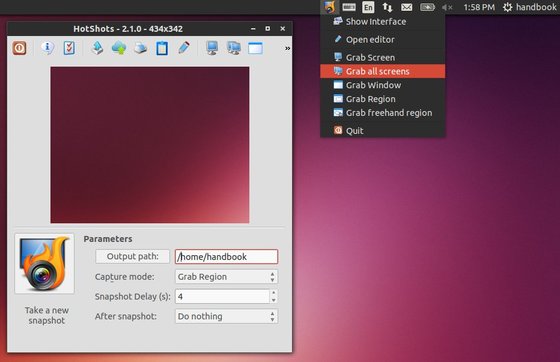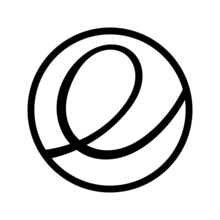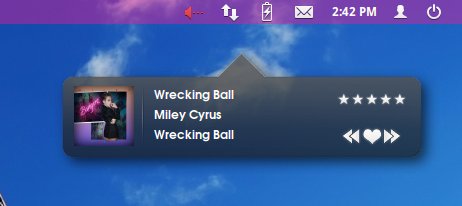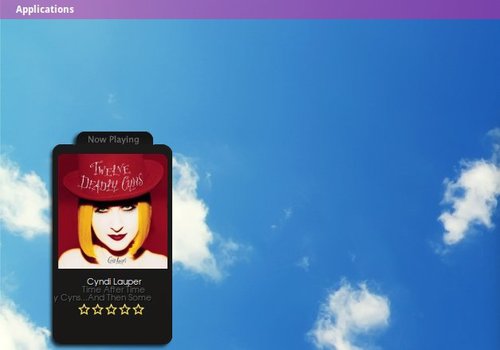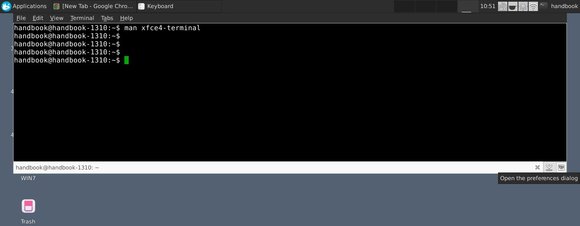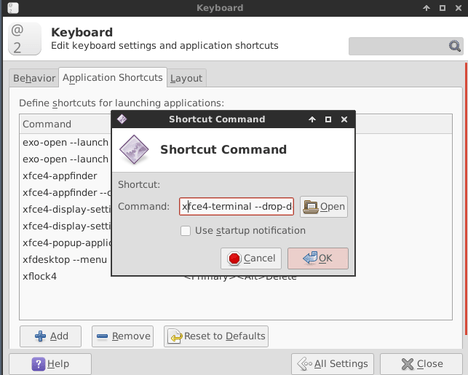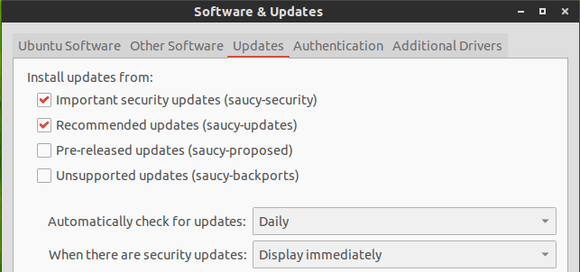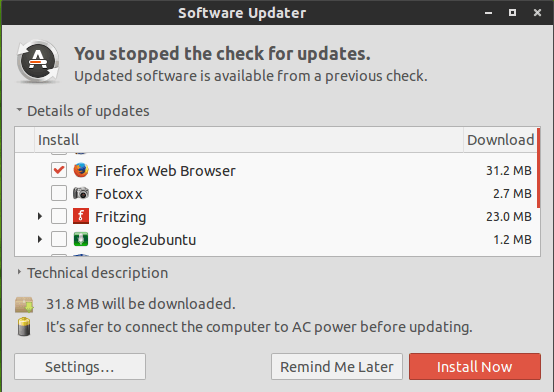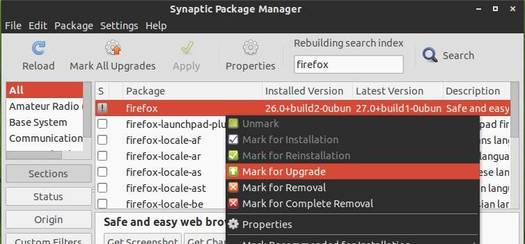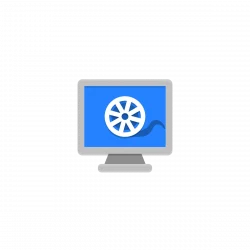The Linux Kernel 3.12.11 has been released today, along with Kernel 3.10.30 LTS and Kernel 3.13.3. If you’re using Kernel 3.12, it’s recommended to upgrade to this kernel release or Kernel 3.13.
The kernel 3.12.11 mainly brings updated architectures, including ARM and x86, numerous updates drivers (i915, nouveau, radeon ,and usb), as well as a few bug fixes. For details, see the announcement.
Upgrade / Install Kernel 3.12.11:
The DEB packages of this kernel release has been made into Ubuntu Kernel Page, including the Low-latency packages.
For command line, you can follow the steps below to download and install them.
1. Press Ctrl+Alt+T on keyboard to open the terminal. When it opens, run the commands below one by one to download the DEBs:
For 32 bit system:
wget http://kernel.ubuntu.com/~kernel-ppa/mainline/v3.12.11-trusty/linux-headers-3.12.11-031211-generic_3.12.11-031211.201402131753_i386.deb
wget http://kernel.ubuntu.com/~kernel-ppa/mainline/v3.12.11-trusty/linux-headers-3.12.11-031211_3.12.11-031211.201402131753_all.deb
wget http://kernel.ubuntu.com/~kernel-ppa/mainline/v3.12.11-trusty/linux-image-3.12.11-031211-generic_3.12.11-031211.201402131753_i386.deb
For 64 bit system:
wget http://kernel.ubuntu.com/~kernel-ppa/mainline/v3.12.11-trusty/linux-headers-3.12.11-031211-generic_3.12.11-031211.201402131753_amd64.deb
wget http://kernel.ubuntu.com/~kernel-ppa/mainline/v3.12.11-trusty/linux-headers-3.12.11-031211_3.12.11-031211.201402131753_all.deb
wget http://kernel.ubuntu.com/~kernel-ppa/mainline/v3.12.11-trusty/linux-image-3.12.11-031211-generic_3.12.11-031211.201402131753_amd64.deb
2. Once downloaded, install them via:
sudo dpkg -i linux-headers-3.12.11-*.deb linux-image-3.12.11-*.deb
After all, restart your computer and done.
If you’re running a proprietary video driver, you may re-build or re-install to get it work with the new kernel.
If for some reason this kernel release doesn’t work properly for you, reboot into previous kernel (Grub -> Advanced -> select previous kernel) and run this command to remove Linux Kernel 3.12.11:
sudo apt-get remove linux-headers-3.12.11-* linux-image-3.12.11-*