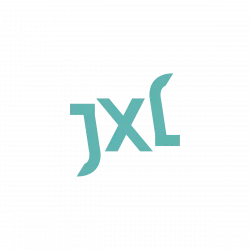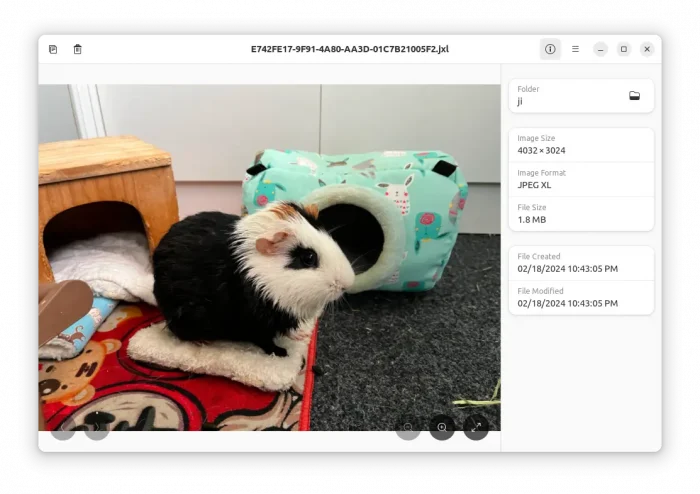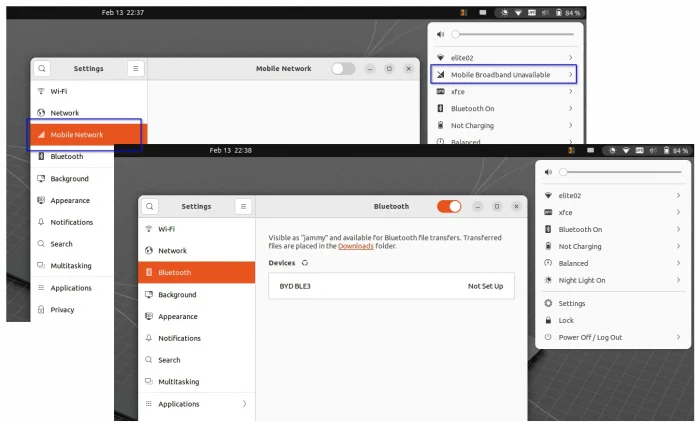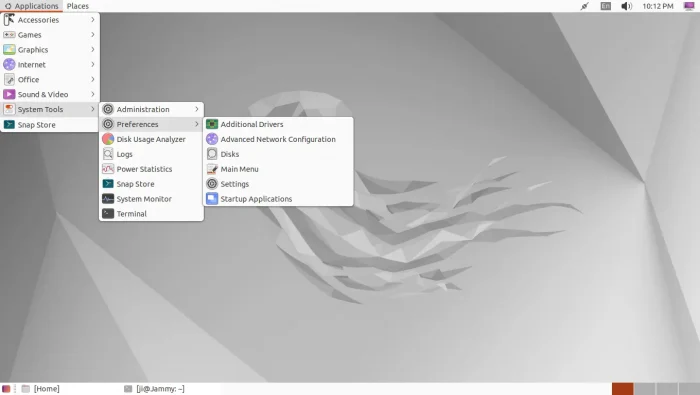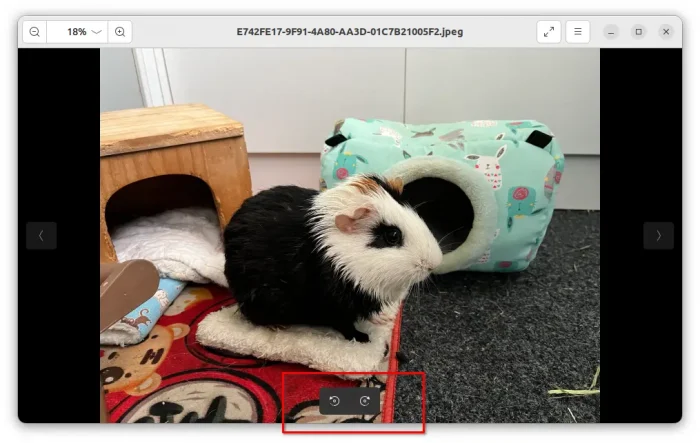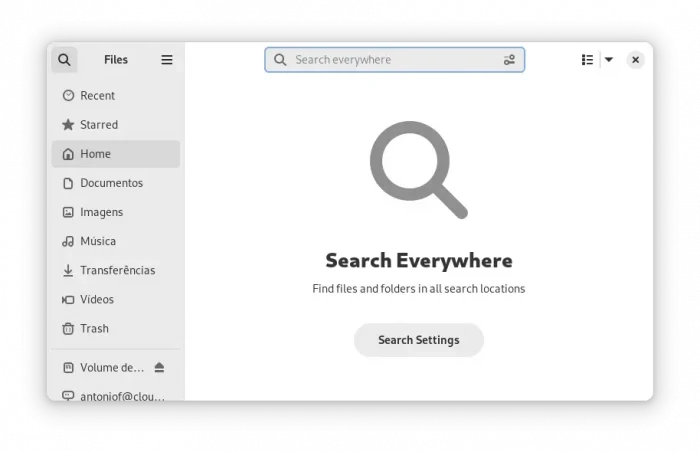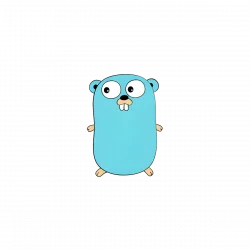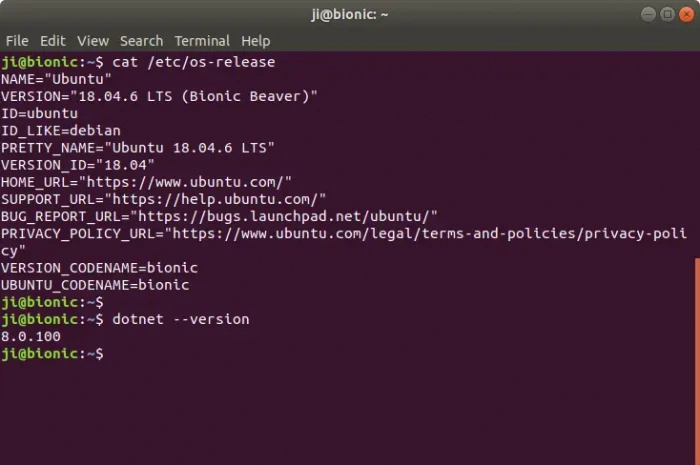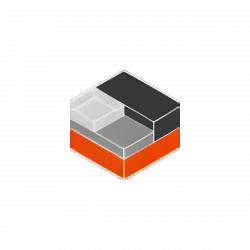Want to open (or export to) .jxl files? Here’s how to enable the image format support in Ubuntu and Debian.
JPEG-XL (.jxl) is a royalty-free raster-graphics image format supports both lossy and lossless compression. It includes features such as animation, alpha channels, layers, thumbnails, and has better compression efficiency (60% improvement) comparing to JPEG.
GNOME favors JPEG-XL as background wallpaper in next version 46. But, Ubuntu now does not support the image format due to lack of a build dependency.
If you have some .jxl images stored in Ubuntu, then here’s how to make them work in image viewer, GIMP, and maybe other graphical apps.