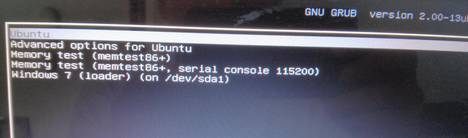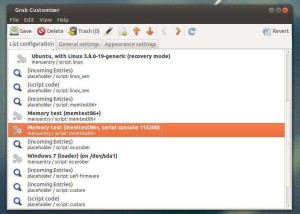If you’re dual booting Ubuntu with Windows 7 or other Operating Systems, you may wish to change boot order to set which OS starts by default. Well, In this tutorial I’ll show you how to do it in Ubuntu 13.10 Saucy and 13.04 Raring.
There’s a GUI (graphical user interface) tool for editing Grub 2 boot loader, it called Grub-Customizer. You can install it in Ubuntu using the PPA repository. To do so, press Ctrl+Alt+T to open terminal, then run below commands one by one:
sudo add-apt-repository ppa:danielrichter2007/grub-customizer sudo apt-get update sudo apt-get install grub-customizer
With Grub-Customizer, highlight the OS entry and click up / down arrow button to change its order. Or set the default OS in General Settings tab.
If you’re comfortable with running some terminal commands, it’s not difficult to change default OS without installing any third-party program.
1.) Press Ctrl+Alt+T to open terminal. Edit the “/etc/default/grub” via below command and change GRUB_DEFAULT=0 to GRUB_DEFAULT=saved. This will make it easy to change default OS later.
sudo gedit /etc/default/grub
2.) Update grub to apply changes to grub configuration:
sudo update-grub
3.) After that, you can run sudo grub-set-default with the number of menu entry to boot (the first entry is 0) at any time, which will set the entry as default OS permanently. Or run sudo grub-reboot only for next boot.
For example, below command will set Windows 7 as default OS (Windows 7 is 4 in picture at top) permanently.
sudo grub-set-default 4