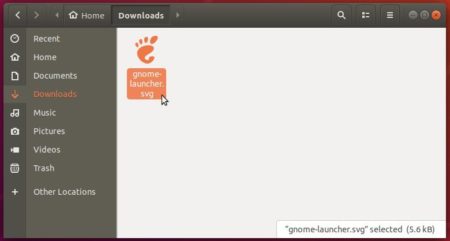![]()
For those boring with the default ‘Show Applications‘ button in Ubuntu 18.04 left panel, here’s how to replace it with your desired icon without installing a new icon theme.
In Ubuntu 18.04 Gnome Shell, the ‘Show Applications’ button in the bottom-left corner relies on view-app-grid-symbolic.svg icon file located in /usr/share/icons/Adwaita/scalable/actions/.
By replacing the icon file, you’ll get a brand new ‘Show Applications’ icon in the dock.
![]()
1. Open terminal either via Ctrl+Alt+T keyboard shortcut, or from applcation menu.
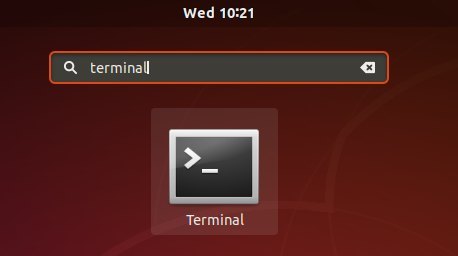
2. Paste the following command and hit run to backup the original icon file:
sudo cp -p /usr/share/icons/Adwaita/scalable/actions/view-app-grid-symbolic.svg /usr/share/icons/Adwaita/scalable/actions/view-app-grid-symbolic.svg.bak
Type user password (no asterisks feedback) when it prompts and hit Enter.
![]()
3. Prepare your desired .svg icon file. In my case, it’s gnome-launcher.svg located in my ‘Downloads’ folder.
4. Copy your .svg to the original file location:
sudo cp /path/to/your/svg /usr/share/icons/Adwaita/scalable/actions/view-app-grid-symbolic.svg
In my case, the command is:
sudo cp ~/Downloads/gnome-launcher.svg /usr/share/icons/Adwaita/scalable/actions/view-app-grid-symbolic.svg
5. Finally, run command to refresh the icon cache:
cd /usr/share/icons && sudo gtk-update-icon-cache Adwaita
Or simply log out and login back to apply the change.
How to Restore:
As you’ve made a backup in step 2, simply copy the file back via command:
sudo cp -p /usr/share/icons/Adwaita/scalable/actions/view-app-grid-symbolic.svg.bak /usr/share/icons/Adwaita/scalable/actions/view-app-grid-symbolic.svg
And refresh icon cache or log out and back in.