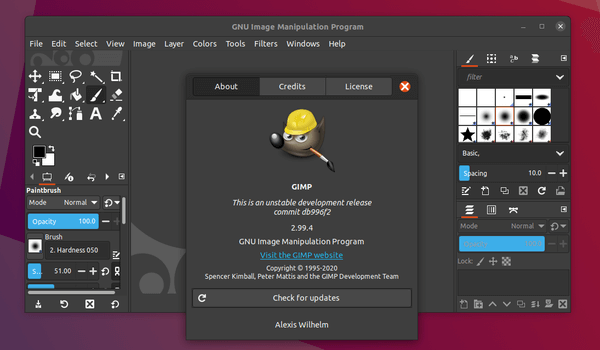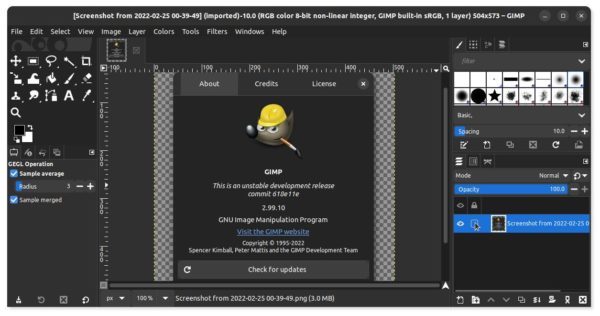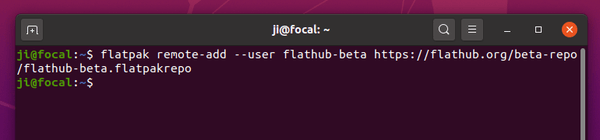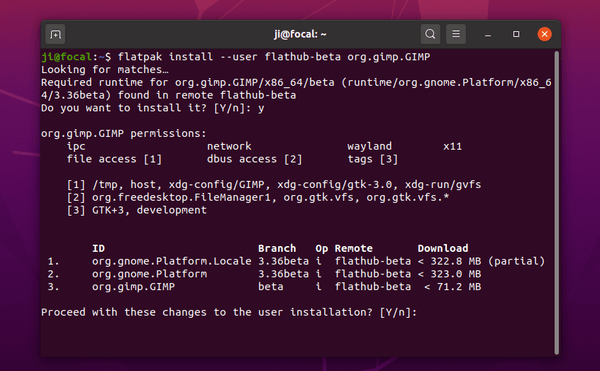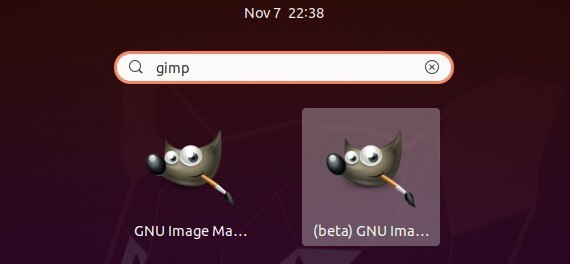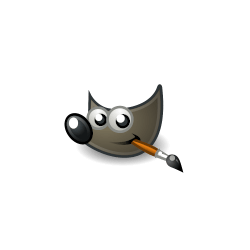
This tutorial shows how to install the latest Beta release of GIMP 3.0, so far GIMP 2.99.10, in Ubuntu 20.04 using the official flatpak package.
What’s New in GIMP 2.99.10 compare to current stable:
- GTK+3 user interface
- Native Wayland and HiDPI support.
- Major refactoring and cleanup
- New plug-in API
- Plugins now possible with Python 3, JavaScript, Lua, and Vala
- More (color) space invasion
- Render caching available for better performance
- Clone-type tools on multiple layers
- JPEG-XL file format support.
- Pinch gesture on canvas for zooming
- New Paint Select tool in the playground
- New generic dialog generation and metadata support API for export plug-ins
- Multi-threaded JPEG2000 decoding
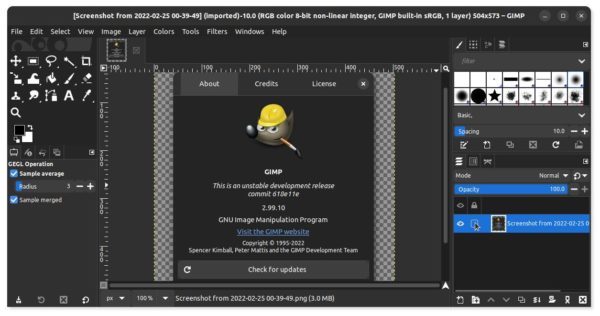
GIMP 2.99.10 is available to install via Flatpak package in the “beta” branch of the official Flathub repository. You can open terminal and run following commands one by one to install it in Ubuntu 18.04, Ubuntu 20.04, and Ubuntu 21.10.
1. Install Flatpak framework if you don’t have it (For Ubuntu 18.04 and even 16.04, add this PPA first).
sudo apt install flatpak

2. Add the flathub beta channel via command:
flatpak remote-add --user flathub-beta https://flathub.org/beta-repo/flathub-beta.flatpakrepo
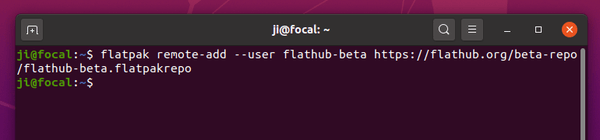
3. Finally install GIMP 2.99.x via command (for single user only):
flatpak install --user flathub-beta org.gimp.GIMP
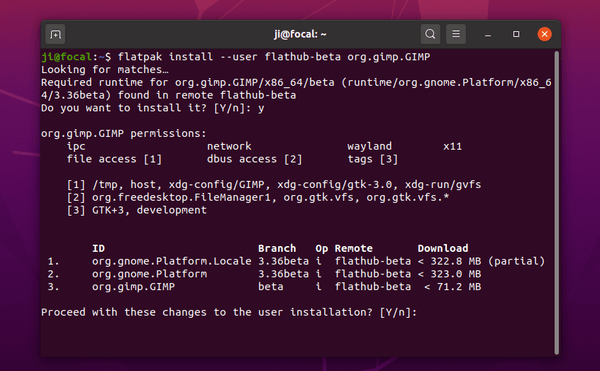
Once installed, launch it from ‘Show Applications’ menu and enjoy! In the case, I have GIMP 2.10 (via deb) and GIMP 2.99.x (via flatpak).
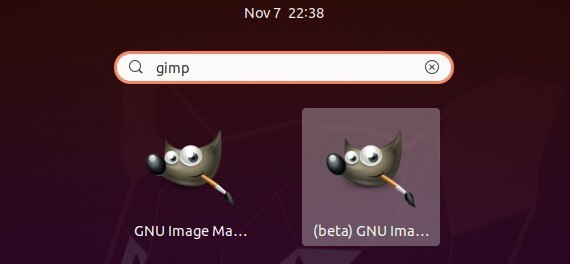
NOTE: If you installed both GIMP flatpak stable and beta packages, only one will be visible in app launcher. To make beta version visible, run command:
flatpak make-current --user org.gimp.GIMP beta
And to make stable version visible, replace beta in the command with stable.
Uninstall GIMP 2.99.x:
To remove the package, simply run command:
flatpak --user uninstall org.gimp.GIMP
![]()