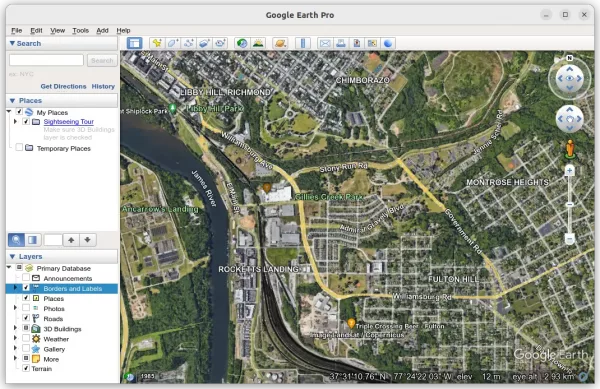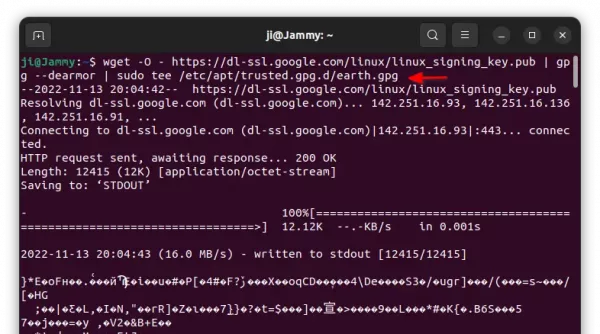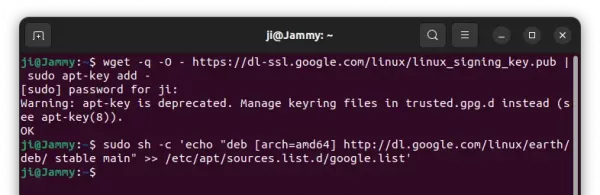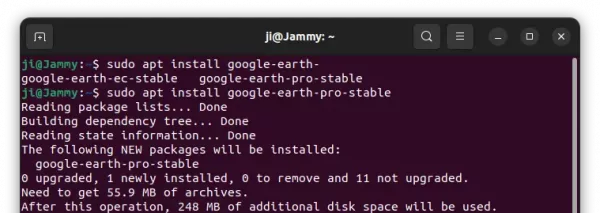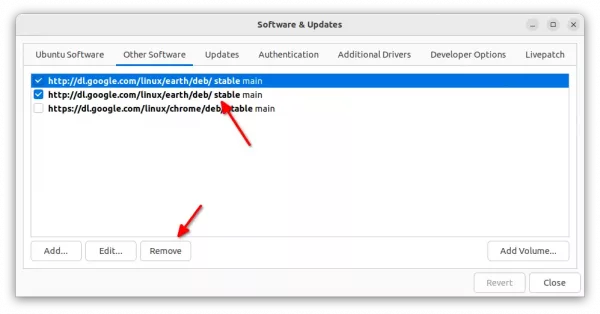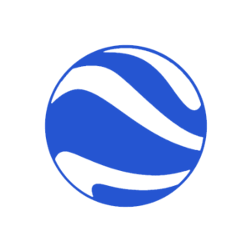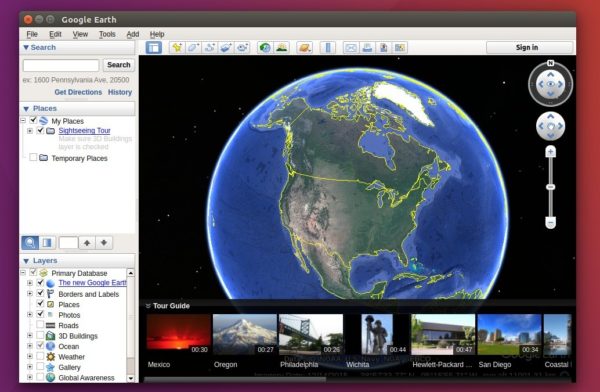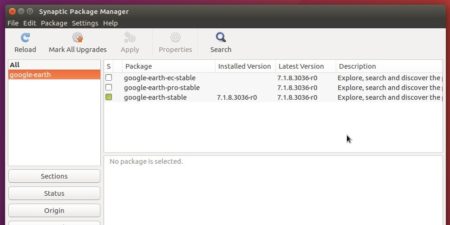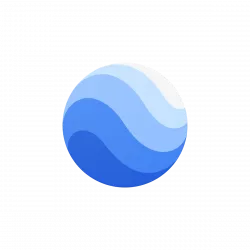
This simple tutorial shows how to install Google Earth Pro or Enterprise Client in Ubuntu 22.04 step by step.
Today we can use Google Earth easily in web browser or mobile phone. For those still need a desktop app, Google’s official apt repository provides the .deb packages for Debian/Ubuntu Linux.
1. Setup the key:
To add the Google Earth repository, you need to first install the key so your Ubuntu will trust the package from that repository.
To do so, press Ctrl+Alt+T on keyboard to open terminal and run the command below:
wget -O - https://dl-ssl.google.com/linux/linux_signing_key.pub | gpg --dearmor | sudo tee /etc/apt/trusted.gpg.d/earth.gpg
This is a single command that download the key file, dearmor it, and install as ‘earth.gpg’ file under ‘/etc/apt/trusted.gpg.d’ to follow the new Debian policy.
In case the command STUCK at blinking cursor, type user password (no visual feedback) and hit Enter for sudo authentication. And it should finally output un-readable messy code.
2. Add Google Earth repository:
After setup the key, run the command below will add the Google Earth apt repository into your system:
sudo sh -c 'echo "deb [arch=amd64] http://dl.google.com/linux/earth/deb/ stable main" >> /etc/apt/sources.list.d/google.list'
This command will create google.list file under ‘/etc/apt/sources.list.d’ directory, and write the line “deb [arch=amd64] http://… main” (without quotes) into that file.
3. Install Google Earth
Finally, refresh system package cache via command:
sudo apt update
And, then install the application by running command:
sudo apt install google-earth-pro-stable
You may replace google-earth-pro with google-earth-ec for Enterprise Client
After installation, search for and launch it from ‘Activities’ overview screen and enjoy!
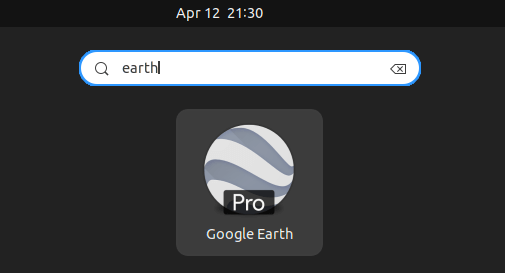
Remove Google Earth and its repository
After installed the package, it setup the apt repository again so you’ll get duplicated warning next time you run apt update.
To fix it, launch “Software & Updates” and remove one of the sources under “Other Software” tab.
Or remove all of them if you don’t want to get updates from the repository any more.
And to remove the Google Earth package, run the command below in terminal (Ctrl+Alt+T):
sudo apt remove google-earth-*-stable
That’s all. Enjoy!