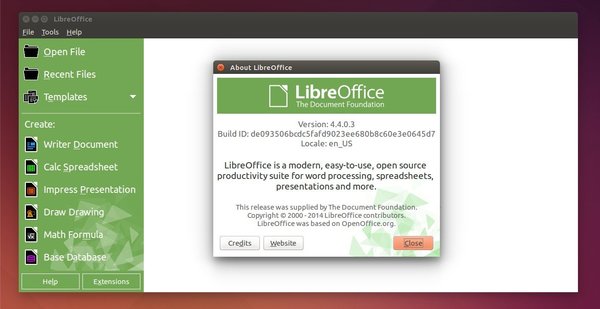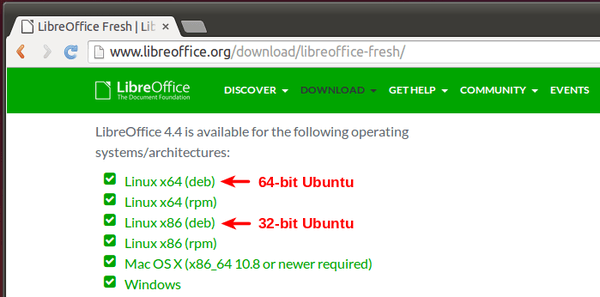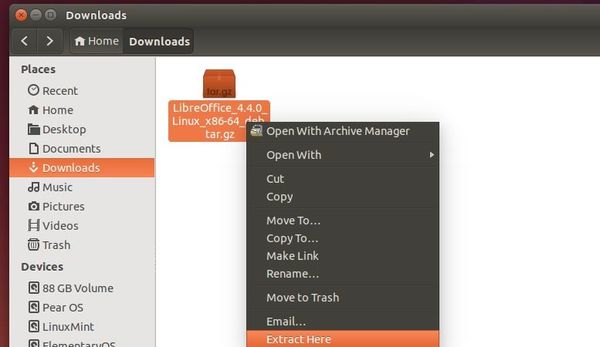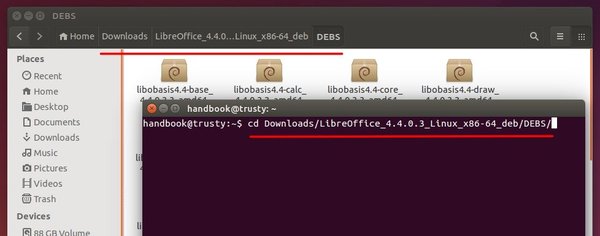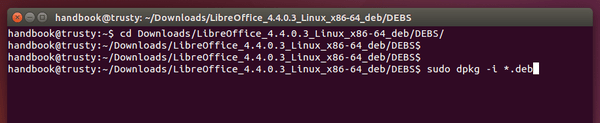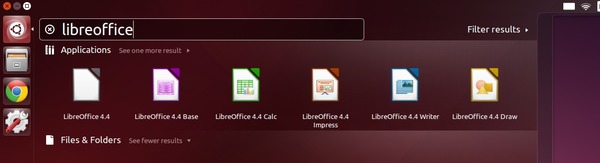LibreOffice, the open-source office suite, has reached the 4.4 release. Here’s how to upgrade it in Ubuntu 14.04 and/or Ubuntu 14.10.
According to the official release note, the new release brings user-interface and OOXML file formats support improvements, source code fixes thanks to Coverity scans, a new OpenGL framework, digital signing of PDF files on exporting, and many other changes. See more at libreoffice website.
Install or Upgrade LibreOffice 4.4 in Ubuntu:
Since the official LibreOffice PPA does not yet update the new release for Ubuntu 14.04 users, you can always follow below steps to install or upgrade a new LibreOffice release in Ubuntu via the official DEBs.
sudo add-apt-repository -y ppa:libreoffice/ppa sudo apt-get update sudo apt-get dist-upgrade
1. Before getting started, you may remove the previous installation by opening terminal from the Dash (or press Ctrl+Alt+T) and running command:
sudo apt-get purge libreoffice*
You can skip this step, but you’ll have two LireOffice versions on your system after this tutorial.
2. Download LibreOffice installer from the official link below:
Depends on your OS type, 32-bit or 64-bit (check out via System Settings -> Details), scroll down and select download Linux x86 (deb) or Linux x64 (deb).
After clicked the link in below picture, you’re redirected to the download page (similar to previous link, but url changed.). Just click download the Main Installer.
The downloaded package looks like “LibreOffice_4.4.0_Linux_*.*_deb.tar.gz”.
3. Once downloaded, open your file-browser and extract the package from its context menu.
In the result folder, there are a number of .deb packages. What you have to do is install all of them.
4. Open terminal from the Dash or by pressing Ctrl+Alt+T on keyboard. When it opens, run below command to navigate to the LibreOffice package folder:
cd Downloads/LibreOffice_4.4.0.3_Linux_x86_64_deb/DEBS
Depends on the downloaded package, you may replace LibreOffice_4.4.0.3_Linux_x86_64_deb with the folder name to yours. Or type LibreOffice and hit Tab key to auto-complete its name.
5. Finally run one command to install all the .deb packages in that directory:
sudo dpkg -i *.deb
Now start LibreOffice from the Dash and enjoy!
If you don’t see the shortcut icons like me, restart your computer.