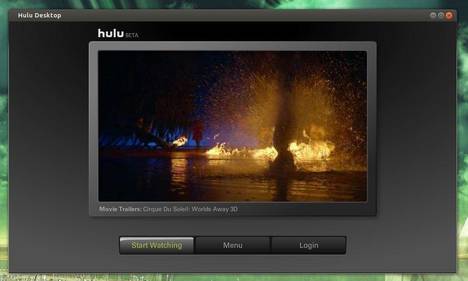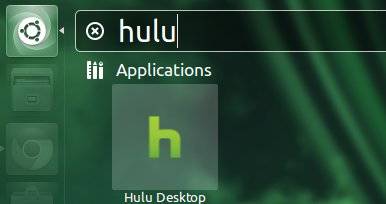Nvidia has announced driver 325.05.03 for Linux provides beta support for OpenGL 4.4 and GLSL 4.40 on capable hardware. You will need any one of the following Fermi or Kepler based GPUs to get access to all the OpenGL 4.4 and GLSL 4.40 functionality:
Nvidia has announced driver 325.05.03 for Linux provides beta support for OpenGL 4.4 and GLSL 4.40 on capable hardware. You will need any one of the following Fermi or Kepler based GPUs to get access to all the OpenGL 4.4 and GLSL 4.40 functionality:
Check out the official announcement for a complete list of fixes and improvements.
It’s easy to install this driver in Ubuntu and its derivatives, such as Linux Mint and Elementary OS. Just close the graphical session and run the installer in command line. To do so, follow the below steps:
1.) Download the Driver 325.05.03 by the links below. You may check your system type (32-bit or 64-bit) by System Settings -> Details.
2.) You have to switch to command console by pressing Ctrl+Alt+F1, login via your username and password. Then stop the graphical session. For the default Ubuntu Unity, run the below command:
sudo stop lightdm
For Linux Mint, run this instead:
sudo service mdm stop
3.) Give executable permission to the downloaded file:
chmod a+x ~/Downloads/NVIDIA-Linux-*-325.05.03.run
4.) Now run the installer and follow the on screen prompts to start installing Nvidia Driver:
sudo sh ~/Downloads/NVIDIA-Linux-*-325.05.03.run
When done, restart your machine via:
sudo reboot
(Optional) To remove this driver, re-run the step 2), and then run:
sudo ~/Downloads/NVIDIA-Linux-*-325.05.03.run --uninstall