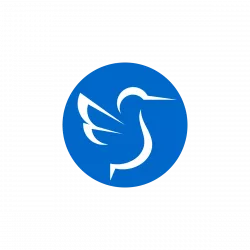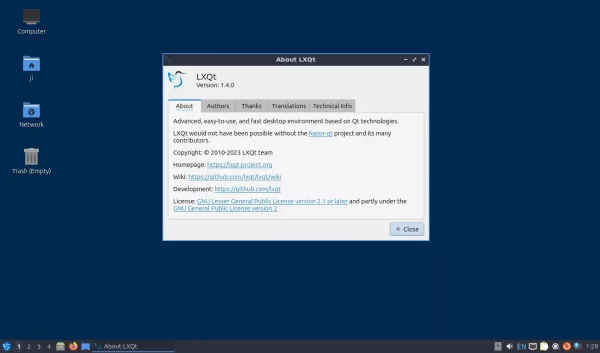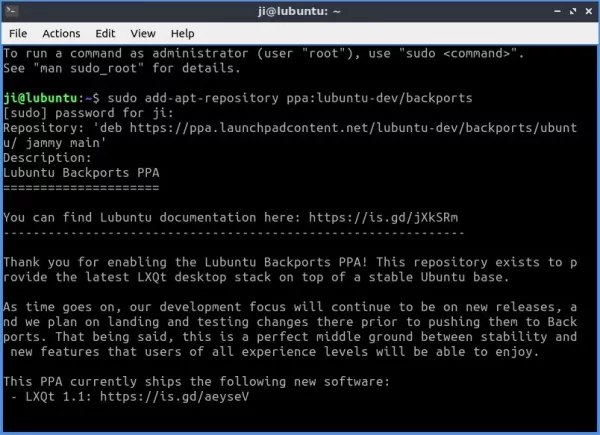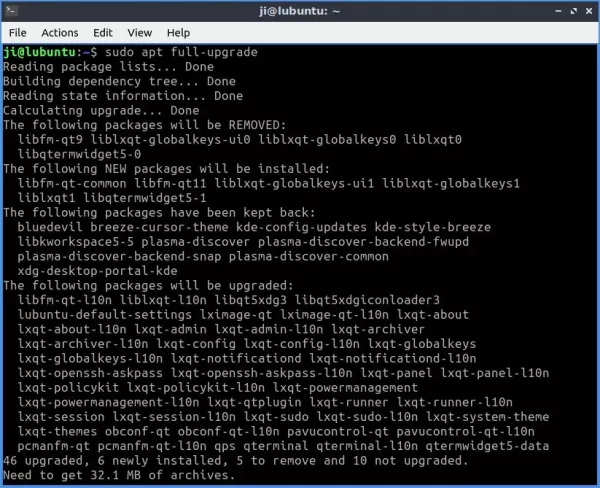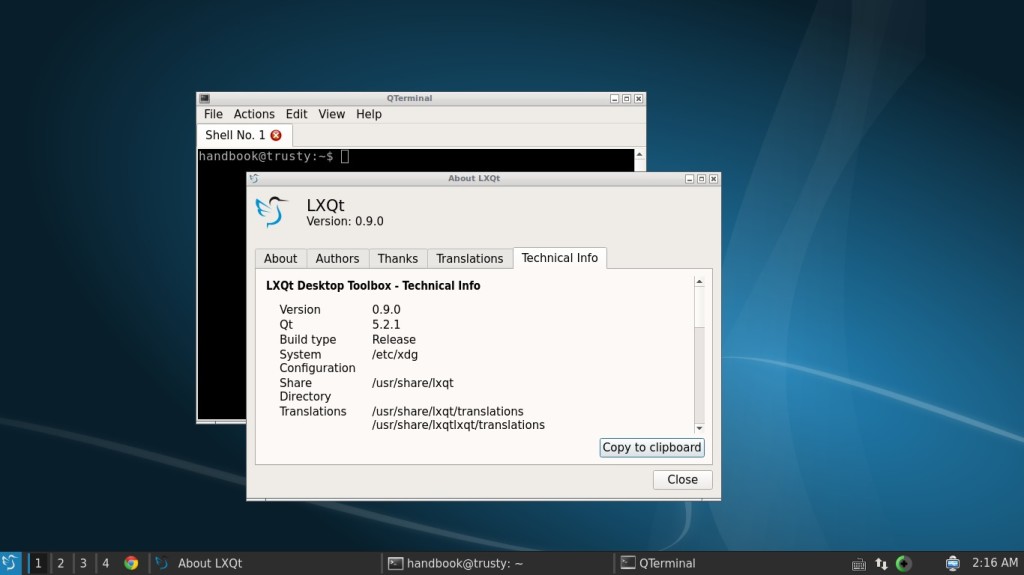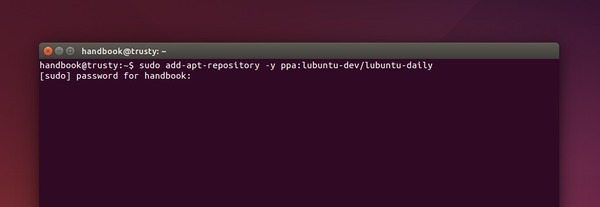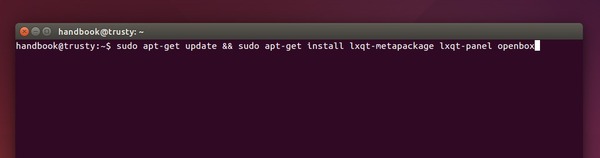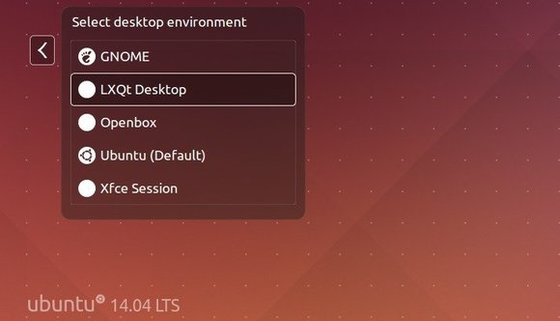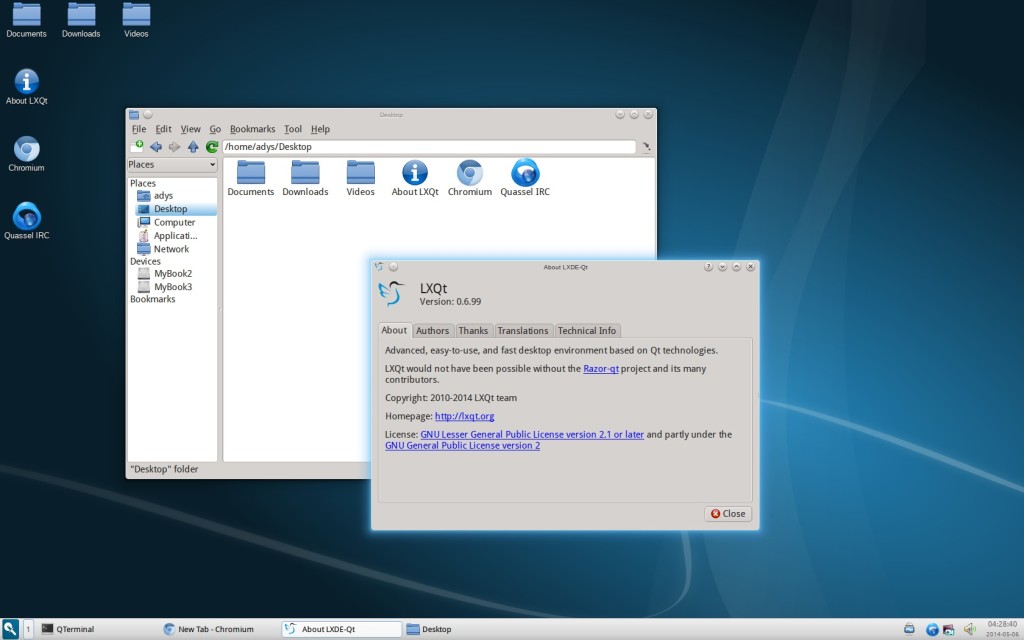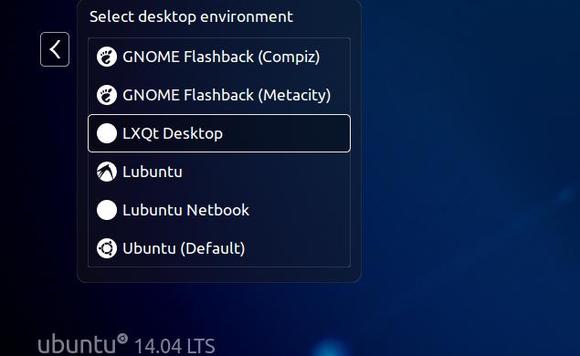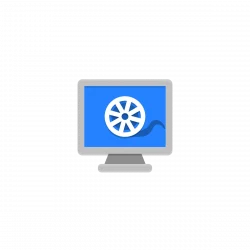This simple tutorial shows how to install the latest LXQt desktop 1.4.0 in (L)Ubuntu 22.04 via its official PPA.
The light LXQt desktop environment released 1.4.0 for few weeks ago. While, LUbuntu 22.04 ships with 0.17 version by default, you can now upgrade to the latest through PPA.
Changes in LXQt 1.4.0 include:
- use
lxqt-menu-datato replacelxmenu-dataanywhere needed. - The file manager now allow users to add terminal commands.
- QTerminal supports audible bell as an option
- Image viewer has a minimal support for color spaces now.
- Add option to the custom command plugin for showing the output as an image.
- Update the DBus activation environment
- See more at the releases page.
Install LXQt 1.4.0 via PPA:
LUbuntu announced the official backports PPA last year, to provide the latest LXQt desktop stack. It now contains the new LXQt 1.4.0 packages for (L)Ubuntu 22.04 LTS.
1. Add LUbuntu backports PPA
Open terminal (Ctrl+Alt+T), and run the command below in terminal to add the official PPA instead:
sudo add-apt-repository ppa:lubuntu-dev/backports
2. Update LXQt Desktop:
Finally, use the command below to update LXQt to v1.4.0:
sudo apt full-upgrade
NOTE: apt full-upgrade is required rather than apt upgrade, or some core libraries will be kept back.
For non-LUbuntu but Ubuntu 22.04 based systems, user can use the command below to install LXQt 1.4.0:
sudo apt install lubuntu-desktop
In case you want to restore your system later, it’s better to written down what packages it’s going to install via terminal output
Uninstall LXQt 1.4.0 in LUbuntu 22.04
To restore your LUbuntu desktop, run the command below in terminal to install ppa-purge and use the tool to purge the PPA repository:
sudo apt install ppa-purge && sudo ppa-purge ppa:lubuntu-dev/backports
Finally, restart your system.