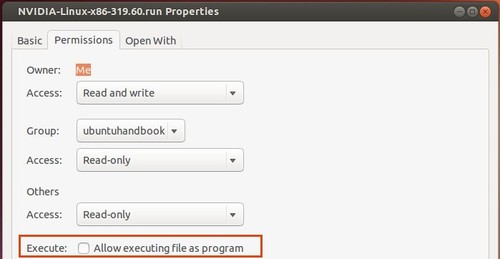The latest proprietary driver Nvidia 331.79 for Linux has been announced. According to the changlog, the new release only fixed below bugs:
- Fixed a bug that caused nvidia-installer to crash in environments where /proc is not mounted.
- Fixed a bug that prevented module signing from working correctly for the NVIDIA Unified Memory kernel module when using module signing keys generated by nvidia-installer.
- Fixed a bug that caused blank screens and flickering when rotating displays in a Base Mosaic layout.
- Fixed a bug that caused BadRRCrtc or BadRROutput errors for big-endian X11 clients making certain XRandR requests.
- Fixed a bug that corrupted certain software rendering, notably the stippled text used to represent disabled entries in xterm’s pop-up menus.
Below is how to install this driver in Ubuntu 14.04 or Ubuntu 12.04:
1. It’s recommended to remove previous installed proprietary driver and install the latest updates-dev package before getting started.
To do that, press Ctrl+Alt+T on keyboard to open terminal. When it opens, run the commands below one by one:
sudo apt-get purge nvidia* sudo apt-get update sudo apt-get install nvidia-331-updates-dev
2. Restart your computer.
3. Download the official Nvidia packages: 32 bit Linux | 64 bit Linux | 32 bit ARM
4. Press Ctrl+Alt+F1 (or F2 ~ F6) on keyboard to switch to command console and login.
5. Stop the graphical session:
sudo service lightdm stop
For Gnome GDM or Linux Mint MDM, you may replace lightdm with gdm or mdm in the command.
6. Now give executable permission and run the official package to start installing Nvidia 331.79:
chmod +x ~/Downloads/NVIDIA-Linux-*-331.79.run && sudo sh ~/Downloads/NVIDIA-Linux-*-331.79.run
Tips:You may keep the installer file so that you can remove this driver via below command if for some reason it does not work properly:
sudo sh ~/Downloads/NVIDIA-Linux-*-331.79.run --uninstall