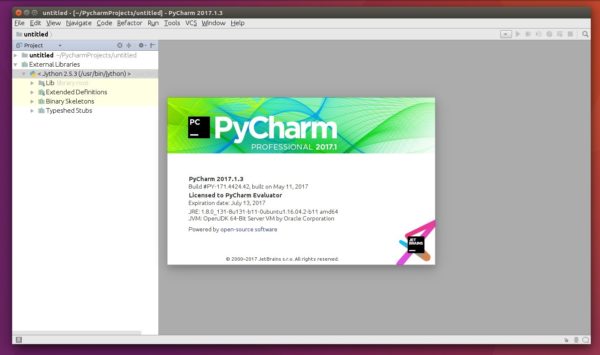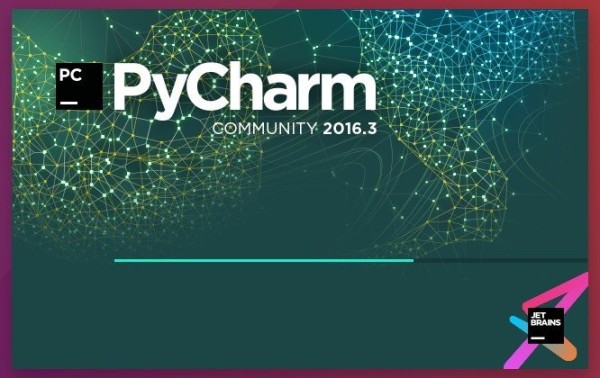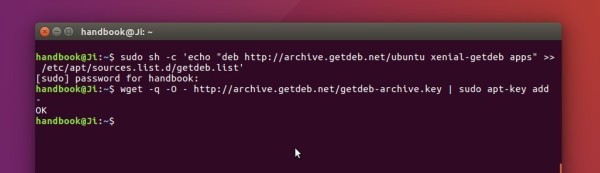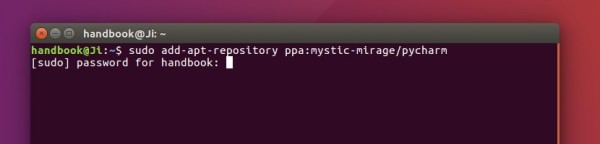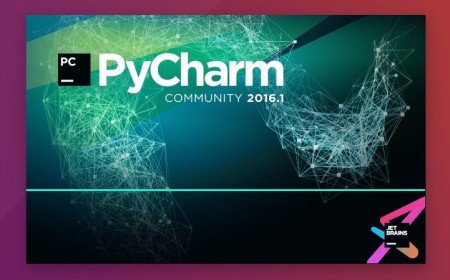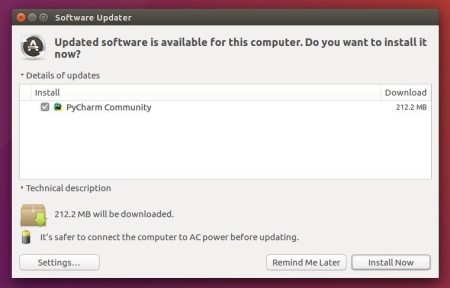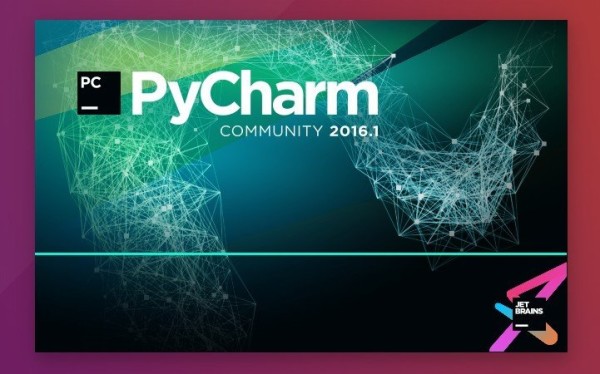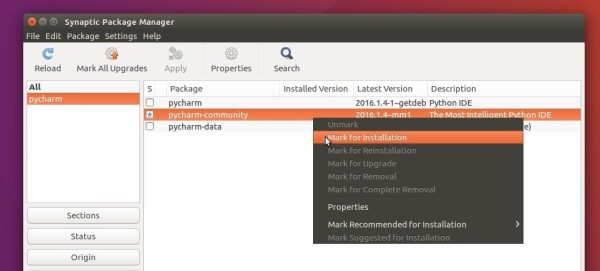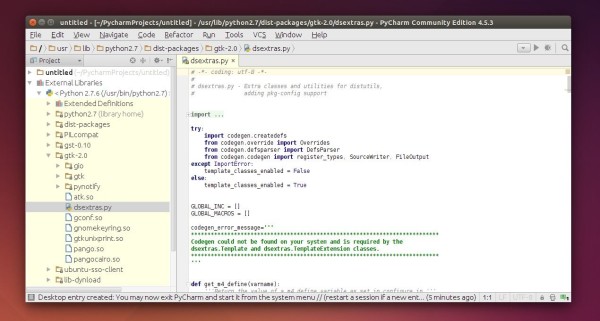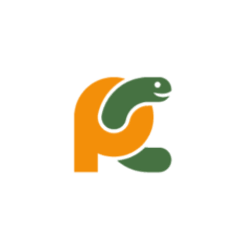
The professional version of PyCharm IDE 2017.1.3 can now be easily installed via a PPA repository (unofficial) in Ubuntu, though there’s an official Linux tarball available.
Although the GetDeb repository is maintaining the latest community version of PyCharm IDE for Ubuntu users, there lacks a PPA for PyCharm Pro since Mystic-Mirage dropped his PPA support half a year ago.
Now there’s another PPA contains both PyCharm Community and Pro (2017.1.3 so far). Though the PPA only supports Ubuntu 16.10 and Ubuntu 17.04 at the moment, the packages also work in Ubuntu 16.04.
1. To add the PPA, open terminal via Ctrl+Alt+T and run command:
sudo add-apt-repository ppa:viktor-krivak/pycharm
Type in your password (no visual feedback) when prompts and hit Enter.

2. Then you can install PyCharm Pro via command (replace pycharm-professional with pycharm for the community version):
sudo apt update sudo apt install pycharm-professional
Install PyCharm Pro in Ubuntu 16.04:
For Ubuntu 16.04 LTS, grab the .deb package either for zesty or yakkety from PPA packages page.
Then install it either via Gdebi (available in Software Center) package installer or by running command:
sudo dpkg -i ~/Downloads/pycharm-professional_*.deb; sudo apt -f install
Uninstall:
To remove the PPA repository, go to System Settings -> Software & Updates and navigate to Other Software tab.
To remove the IDE, either use your system package manager, or run command:
sudo apt remove --autoremove pycharm-professional