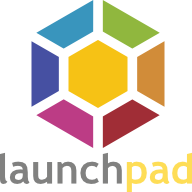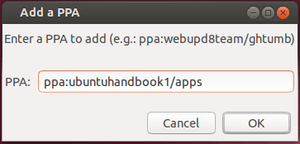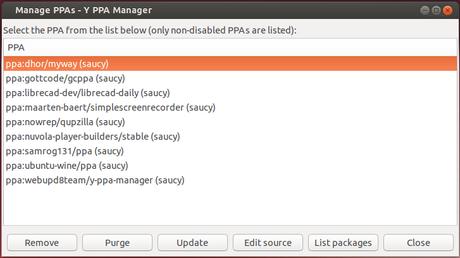Launchpad PPA, (Personal Packages Archive) is a common way to install apps that are not available in Ubuntu default repositories. For beginners, it’s a little complicated to manage the PPAs via the default “Software & Updates” utility. So here’s a handy tool called Y PPA Manager.
Y PPA Manager is a graphical tool developed by Webupd8 Team. With it, you can easily add, remove, purge PPAs, list packages and install them.
Add a PPA box will do the same thing as below terminal command does:
sudo add-apt-repository ppa:ubuntuhandbook1/apps
Manage PPAs window lists enabed PPAs. With it you can:
Y PPA Manager also allows to search PPA, install a package with a given name, backup /restore repositories, and even more.
Install Y PPA Manager:
Press Ctrl+Alt+T on keyboard to open terminal. When it opens, add the webupd8 PPA:
sudo add-apt-repository ppa:webupd8team/y-ppa-manager
Then update and install the tool:
sudo apt-get update sudo apt-get install y-ppa-manager
Works on Ubuntu 14.04 Trusty, Ubuntu 13.10, Ubuntu 13.04, Ubuntu 12.10, Ubuntu 12.04, Linux Mint 13/14/15/16.