In this tutorial I’ll show you how to easily connect to your Ubuntu Desktop using Android Phone.
Preparation:
- An Ubuntu PC connected to your home network (I’m on Ubuntu 12.04 LTS).
- An Android Phone (Mine is LG E960, Google Nexus 4).
To get started:
1.) On Ubuntu, search and open Ubuntu Sharing from Unity Dash.
2.) Here’s how I configured the preference to enable remote access to my desktop:
3.) Find your Ubuntu IP address by click on Network Manager icon -> Information
4.) On Android Phone, install android-vnc-viewer from Google Play for free. Then open it, type in a nickname, IP address of Ubuntu, and the password to connect:
That’s it. Enjoy!
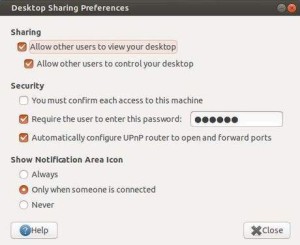
Thanks a lot. Worked perfectly on my ubuntu 13.10 and my Samsung galaxy note phone.
does it work on internet?
yes it can work on internet provided you have a static IP for your (ubuntu) server, or use a dynamic DNS service (such as dyndns.org or noip.com) to be able to identify your remote server.
The upload speed on the internet is usually quite low, so don’t expect instanteneous interactivity in remote sessions (eg watching a movie should be ok, playing an RPG might not be).
Hi There,
I don’t seem to be able to get the unity launcher to pop-out (docked on left side of desktop). I should mention I did this on an Android Tablet (Asus Transformer Infinity).
If I could get the Unity stuff working this should do nicely – for now I have no real control over the host
Thanks in advance for any advice
Hi, thanks for your post. Interesting.
I do have a question for you. In ubuntu 14.04 that is not listed, I tried to find it but desktop sharing is not there. Do you know another way to do that?
Thank you.
David, I imagine the package, for whatever reason, was not installed during your Ubuntu upgrade/installation. This is easy to fix. Go to this link: https://apps.ubuntu.com/cat/applications/saucy/vino/
Click the orange button and it should take you to the software center when you can install Desktop Sharing and then you should be able to find it in Unity. Good luck!
how to configure android vnc to connect to a desktop under proxy
I tried this, and it did not work. I recieved the error “Server did not provide supported security type”.
I do have full disk encryption on my Ubuntu 14.04.2 setup, could that be the cause?
I got that error too. I fixed it by either turning on UPnP or portforeward 5900, 5800 and 5500.
That gave me “establishing handshake” screen until the connection timed out. :-(
I’m also fully encrypted on 14.04.
Hope to figure it out tomorrow.
Im unable to connect to the Linux Pc the following Error:
OS:14.4LTS
Error: VNC connection failed! Server did not offer supported security type
Port:5900(and dont know whether this is correct port)
provide me with assistance or solution