UPDATE: Celtx no longer support offline mode. See support.celtx.com
This brief tutorial is going to show you how to properly install Celtx on Ubuntu 13.10 Saucy, 13.04 Raring, 12.10 Quantal, and Linux Mint.
Celtx is the world’s first fully integrated software for Pre-Production and collaboration of film, theatre, radio, AV and comics. It has all the tools media creators need to bring their stories to life while combining intelligent writing and planning tools, storyboarding, and scheduling with internet-friendly technologies. It’s free and open-source.
To get started, click below link to download Celtx 2.9.7:
Celtx-2.9.7 for Linux 32-bit
Celtx-2.9.7 for Linux 64-bit
Press Ctrl+Alt+T to open terminal, then run below commands one by one to extract to /usr/local/:
cd tar xjf ~/Downloads/Celtx-*.tar.bz2 sudo mv ~/celtx/ /usr/local/
Now create a shortcut launcher for Celtx:
1.) Install required package:
sudo apt-get install gnome-panel --no-install-recommends
2.) Run this command to Create Launcher.
sudo gnome-desktop-item-edit /usr/share/applications/ --create-new
Select icon from /usr/local/celtx/icons/ folder. Type /usr/local/celtx/celtx in command area.
Now search and open celtx in Unity Dash.
Enjoy!
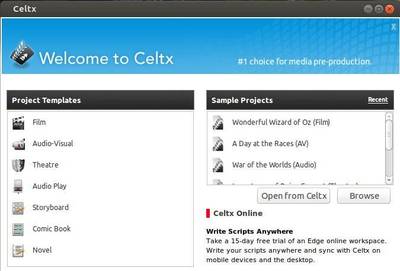
As soon as I type ‘sudo apt-get install gnome-panel’ in the terminal
I get this
“E: Could not get lock /var/lib/dpkg/lock – open (11: Resource temporarily unavailable)
E: Unable to lock the administration directory (/var/lib/dpkg/), is another process using it?charles@KINO:/usr/local$ ”
What should I do ?
Synaptic Package Manager, Ubuntu Software Center installing / uninstalling process, and sudo apt-get command. You can only run one of them at same time, so:
Extreme way: log out and back in
Enter this command without quote marks if neccessary “sudo rm -f /var/lib/dpkg/lock”
This is a lock file that was created by another program using that directory.
This doesn’t work for me at all. I use Ubuntu 13.04. I get this error when I try to create a launcher.
(gnome-desktop-item-edit:3895): IBUS-WARNING **: The owner of /home/jonathan/.config/ibus/bus is not root!
And then nothing happens. I don’t even know how to start celtx.
I have the same problem like JR, can someone tell me what to do?
Launch Celtx via
sudo /usr/local/celtx/celtxfrom command line.Successful for me on 12.04 LTS. Thank-you!
My problem is that, when I right-click on a .celtx file > Open with other application > Show other applications, Celtx is not on the list, & I have no option to browse.
Any suggestions?
There’s no .celtx file type in Ubuntu’s mime config file. Please search “ubuntu mime type” on Google.
Hey I get the IBUS as well, but I finally got past that and when I search celtx in the unity bar, it comes up like it’s supposed to. When I launch the application though, it just asks for my admin password and then closes out. the program doesn’t even launch. How can I fix that?
Getting the IBUS error, also getting the admin password request, then also nothing happens. Starting to sound like a common issue.
13.10
Sorry Eli Ryder, try below command to change the celtx files ownership (change handbook to your username):
Then edit the launcher file (celtx.desktop or Celtx.desktop):
Remove gksudo from the value of Exec to make it looks like this:
Post Updated.
Nothing seems to be working for me
Trying to open the script by terminal doesn’t work and neither does clicking on it
When I try and run it in terminal with this
sudo /usr/local/celtx/celtx
i just get this
/usr/local/celtx/celtx-bin: 1: /usr/local/celtx/celtx-bin: Syntax error: “(” unexpected
Any suggestions?
Hi, I installed Celtx by decompressing the file downloaded, then I create a launcher using “alacarte” pointing to the file “celtx”, and then it runs.
I am using Ubuntu 14.04 with Unity, and the application “alacarte” runs from a terminal and it has a launcher in the Menu bar, in Prefereces, I think. I am working with a spanish version of Ubuntu.
Good luck!
Ricardo.
Hey man. Can you explain me a little bit more how you did it? Is the first time I’m using Ubuntu, and is the 14.04 version, so you are the first one i see who has installed celtx in this version.
Thanks
It almost works for me. I can open the app, do everything, but when I go to save, it crashes right away before I even get to name the file. Any thoughts on how to fix this issue? Many thanks – Jimmy
It worked out perfectly. I followed your instruction exactly as you’ve laid out here. Thank you, Ji M!
For those who used the launcher dialog but cannot launch the application itself, you can directly go to the /usr/share/applications/ directory, and double click the Celtx application that you just created. Once the app launches, right-click on the Celtx icon on the launcher bar and select “Lock to launcher”.
Guys, first of all, thanks a lot for everything! I’m new at ubuntu and learning a lot in here and lovin it! I maneged to install celtx alright, the problem is that i didn’t chosed an icon and now I can’t do it! i’m trying to reinstall it but i can’t uninstall it on the fisrt place! What should i do? it works just fine, perfect, but it would be awesome with the right icon and everything…
Nothing od this worked for me… I downloaded the Celtx-2.9.7-64 version, and typed:
cd
tar xjf ~/Downloads/Celtx-*.tar.bz2
and i get this:
tar (child): /home/impeyan/Downloads/Celtx-2.9.7-64.tar.bz2: No se puede open: No existe el archivo o el directorio tar (child): Error is not recoverable: exiting now tar: Child returned status 2 tar: Error is not recoverable: exiting now
Same as p4.jimmy – saving crashes the program instantly.
Hi! I’ve followed the steps and Celtx is now installed. I know that because the command “sudo /usr/local/celtx/celtx” works… well, I’m not sure it’s fine, but it starts Celtx. But I have two problems:
1) When I start teh program, I receive the follw message, from LXTerminal:
(celtx-bin:10621): GLib-GObject-WARNING **: Attempt to add property GnomeProgram::sm-connect after class was initialised
and, at end of the session:
Gtk-Message: (for origin information, set GTK_DEBUG): failed to retrieve property `GtkRange::activate-slider’ of type `gboolean’ from rc file value “((GString*) 0x7f2d934bb000)” of type `GString’
2) I’d like to have an icon in the desktop to click to start the Celtx or, at least, in the start menu.
I’m using Lubuntu 14.04.2 and I’ve not found an Unity Dash. I’m not sure what is the words I have to replace in the line “sudo chown handbook:handbook /usr/local/celtx”. As a tip, when I open LXTerminal it shows me “lazzari@lazzari-desktop:~”. As far as I can understand, I’ve preferred not to command this line because it seems – to me, an actor student – could change Celtx’s ownership to some crazy user that actually doesn’t exists. Also I’m not sure I have something like Icon[en_US] or Name[en_US] because I’m brazilian and the language of my Lubuntu is brazilian portuguese.
It is important to me because there’s projects I’m receiving, wrote through this Celtx program. And there is other people from my thetrical group, believe me or not, who get scared on type commands in a line, like “sudo /usr/local/celtx/celtx”, hehe…
Finaly, I’d like you please excuse my not-too-good english and my not-techinical habilities with computers.
Thank you!
The Dash is the top left corner, represented by the ubuntu symbol. This opens up the ‘dash window’, from which you can type any software name and it should locate/show. Click the software you wish to run and that will close dash and run the program.
I just installed this, without any problem, and I type; cel – into dash, and Celtx pops up directly. It runs first time, without having to edit permissions.
Hi
When i am trying to download Celtx i get massage shown below:
“This XML file does not appear to have any style information associated with it. The document tree is shown below.
AccessDeniedAccess Denied
F2F84503939ED5EC
oeoewklBLBTAkj35TeSBfAptIztZ8L9PxPvAWgixz6aKmTt2jr0rOWN/cBmL9dJBBfV/cJsjBdM=
”
It does with both 64 and 32 bit version.
Is the site down? can anyone help me?