This brief tutorial is going to show you how to download and install JDownloader 2 Beta on Ubuntu 12.04 Precise, 13.04 Raring.
As you may know, Jdownloader is a free and open-source download manager written in Java, which allows the automatic downloading of files and split files from one-click hosting sites such as RapidShare.
For the difference between classic Jdownloader and Jdownloader 2 Beta, see:
Install JDownloader 2:
Jdownloader depends on Java 6 or 7, so first install OpenJDK from Ubuntu Software Center or Oracle Java 7 from ppa. To check current installed version, run below command in terminal:
java -version
You should see similar output:
java version “1.7.0_25”
Java(TM) SE Runtime Environment (build 1.7.0_25-b15)
Java HotSpot(TM) Client VM (build 23.25-b01, mixed mode)
To get started installing Jdownloader 2 Beta, you may check your system type (32-bit or 64-bit). Go to Unity Dash, search for and open Details to check out your OS information:
Once you confirmed your OS type, press Ctrl+Alt+T to open terminal. When it opens, run command to download JDownloader 2 beta for Linux installer. (jdownloader download page)
- For 32-bit os:
wget http://installer.jdownloader.org/JD2SilentSetup_x86.sh
- For 64-bit os:
wget http://installer.jdownloader.org/JD2SilentSetup_x64.sh
In order to run this .sh installer, run below command to give it executable permission (Or you can do this in file Properties window.)
chmod +x JD2SilentSetup*.sh
After that, run the .sh installer via command below:
./JD2SilentSetup*.sh
It brings up the setup wizard. Follow it and you’re done!
Once installed, Jdownloader 2 should available in the Unity Dash.
UPDATE: To uninstall Jdownloader 2, just run the “Uninstall JDownloader” file in the installation folder to bring up uninstall wizard and follow it.
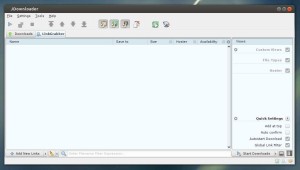
Thanks a lot, it works on my ubuntu 13.04 now!!!!
JDownloader PPA, “Jdownloader Team” team:
*which is a real shame :f although, 99% teh installation will (still!) work =)
Thank you very much! working fin on ubuntu 12.04
thanks
installing linux mint
Thx, works also on Ubuntu 13.10
It works!!!! Also to ubuntu 13.10! Thank you very much!!
Perfect. Thank you.
Thank you very much! working fine on ubuntu 12.04
Thanks! Work on CrunchBang! #!
Thank you for the walk-through! Installed on Ubuntu 14.04 and is working great!
thanks !!!
thanks for information. its worked on lubuntu too :)
Muchas gracias :)
Thanks, it helped me a lot since I’m a newbie on Ubuntu.
Thanks man, it also works fine on ubuntu 14.10 . It really made things easy for me.
Thankx. Worked like a charm!!
Thankx, now it works on LinuxMint 17
Thank you! It worked on Ubuntu 14.04- and it was the first time I succeded to install a .sh file. Why aren’t more decriptions as nice and simple as yours?! Perfect work!
Thank you! It worked on Ubuntu 14.04 LTS and it was the first time I succeeded to install a .sh file. The command “./JD2SilentSetup*.sh”doesn`t work because the file was downloaded in downloads directory. The problem was solved by drag and drop in terminal window.Thanks again.
I installed it on Ubuntu 14.04 and it works! (forgot to specify in the previous comment)
It works fine, many thanks!
HOLA MUCHAS GRACIAS SI ME FUNCIONO TU METODO PARA UBUNTU 14 MUY BIEN EXPLICADO Y FUNCIONAL SIN ERRORES NI NADA
GRACIAS
don’t work with java 8?
i must work with v8 :/
Works wonderfully on Mint 17.1. Thank you.
I just used these instructions to install jdownloader in Debian 8 and they worked perfectly. Thank you.
Thanks, working in Elementary Luna whit java 8
aah, thanks, i was lost ;|)
Hello, finally a direct way to install the Beta version. I always had to install the previous version and then update JD.
It works perfectly on Ubuntu 14.04.
Regards.
hello very good wing works perfectly but I already had the old now, how can I uninstall the old? I am new at this thanks.
Use Synaptic Package Manager, it’s available in Software Center.
Hello, many thanks for your tutorial. One question though:
What if, for what reason whatsoever, I want to uninstall JDownloader beta. What are the steps for this exactly? As I installed it manually, the uninstall process would be manually too.
Go to the installation folder (/home/USERNAME/jd2) and then run the “Uninstall JDownloader” file to bring up uninstall wizard. Right click on the file and select “Run”.
Don’t see the ‘Run’ option? Go to menu Edit -> Preferences -> Behavior -> check the box where it says ‘Run executable files when they are opened’. finally log out and back in.
this is only way i could get it to install on 15.10 thank you very much for this
Funciona perfecto para Ubuntu 16.04. Gracias
thanks it work 15.10