VMware Player is virtualization software that lets you run a guest system on your desktop. I use it test various Ubuntu releases on Ubuntu host.
In this tutorial I’ll show you how to install VMware Player on Ubuntu 13.10 Saucy 13.10 Salamander. To get started, press Ctrl+Alt+T to open terminal and then follow below steps:
1.) Run command to install required packages:
sudo apt-get install build-essential linux-headers-$(uname -r)
2.) Download the latest Vmware Player for Linux from the official website. Download the bundle version. You may check 32-bit or 64-bit by opening Details from Unity Dash.
3.) You may need to rename downloaded package from .txt to .bundle.
4.) Give executable privilege to the downloaded package:
chmod +x ~/downloads/VMware-Player-*.bundle
5.) Finally, run the installer. You’ll get a graphical wizard that installs VMware player for you.
gksudo bash ~/Downloads/VMware-Player-*.bundle
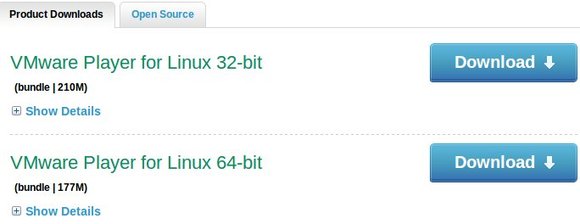
Ran accros this problem, any ideas?
UnicodeDecodeError: ‘ascii’ codec can’t decode byte 0xe2
instaled , working seamlessly , thanks for useful tut.
I was able to get this installed. However, I first tried to install the 64 bit and I had an error. When I installed the 32 bit version it worked fine. I have a 64 bit CPU so I guess something is not right. I have an AMD Turion 64 X2.