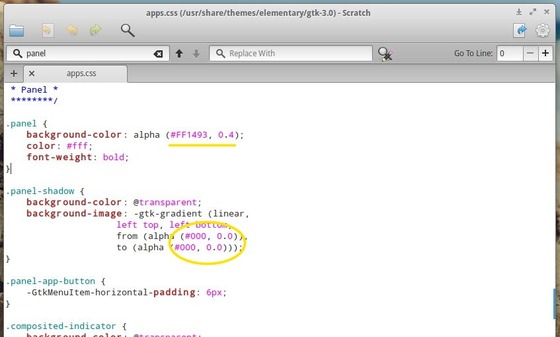This tutorial shows you how to customize your Elementary OS top panel, including background color and transparency, auto hide panel, and show or hide Applications launcher.
To get started, press Ctrl+Alt+T on your keyboard to open terminal. When it opens, run command to edit the /usr/share/themes/elementary/gtk-3.0/app.css:
sudo scratch-text-editor /usr/share/themes/elementary/gtk-3.0/apps.css
There you can change the value of panel background color and transparency as well as other colors, include Noise, Terminal, Notify, and more.
To apply changes, run:
pkill wingpanel
To get slim wingpanel, run command below in terminal:
sudo apt-get install wingpanel-slim elementary-tweaks
Then go to System Settings -> Tweaks -> Wingpanel Slim, there you can enable slim wingpanel, auto-hide panel, show / hide launcher.
Finally, my panel looks like: