Dear readers, in this tutorial I’m going to show you a beautiful text editor called CutePad. Never heard of? CutePad is an open-source, simple and rather pretty text editor with some handy features. It’s available for Windows and Linux.
Features:
- Simple and clean graphical interface.
- Real fast start up time.
- Ability to read and write any text document.
- Can be export the document as PDF format.
- Insert Images, tables, dates and times easily.
- Cross platform >> can be used in any Linux or Windows operating system.
- Keyboard shortcut facilities.
- Finally it’s modern and cute when comparing to a ordinary text editor.
See some screenshots:
Install CutePad:
The EXE file for Windows and Linux installer (support Ubuntu, Fedora, Net Runner, Slitaz and others) are available in CutePad official download page.
If you’re comfortable with Linux command line, you can follow the steps below to install it:
1. Press Ctrl+Alt+T on keyboard to open the terminal. When it opens, run the commands below to download the Linux installer:
wget serandibsoft.com/uploads/8/3/5/2/8352420/cutepad_linuxbuild_x86.tar
In the code, change x86 to x64 for 64 bit system.
2. Extract the downloaded package:
tar -xf cutepad_linuxbuild*.tar
3. Make the installer executable:
chmod +x CutePad-*-Linux-*-Install
4. Run the installer and follow the setup wizard:
./CutePad-*-Linux-*-Install
Once installed, you can launch this app from Menu or Unity Dash.
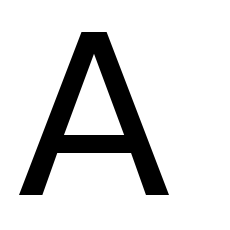
Would this procedure be different in any way with the Xfce desktop?
Works in same way in Xfce DE
All I get is “No such file or directory.”
I am looking right at it in a terminal window. I’ll try installing it into ~/bin
You may download the installer from the official link in the post, then in your file browser check “Allow execute file as a program” in file’s context menu -> Properties -> Permission window.
To start the installer, you need to navigate to the folder where you save the installer in terminal, for example
cd ~/Downloadswill navigate to user’s Downloads folder, and run:It installs fine. It doesn’t run. The permissions are correct. When I try to run it I get:
http://imgur.com/wxw66YG
Did you try the CutePad.sh file?
./CutePad.sh: line 12: /home/ron/CutePad/./CutePad: No such file or directory
Oops, please contact the developer (serandibsoft@gmail.com) and report the bug.
UBUNTU 14.04
./CutePad.sh: ligne 12: /home/med/CutePad/./CutePad: Aucun fichier ou dossier de ce type
:/