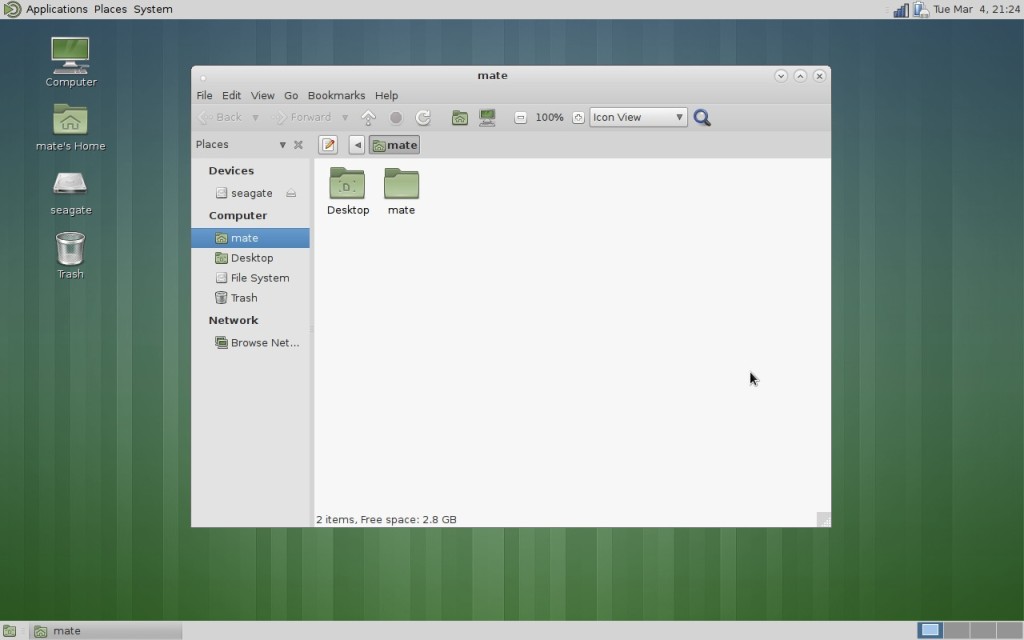The classic Gnome 2 fork MATE Desktop 1.8 has been released a few hours ago. This release brings various improvements and new features, including side-by-side tiling (windows snapping), support for Metacity as window manager and more.
MATE 1.8 contains below changes:
- Control Center: added support for Metacity as window manager;
- Marco (window manager): added side-by-side tiling (windows snapping);
- Caja (file manager):
- added option to use IEC units instead of SI units;
- added “Open parent location” option in context menu in search view;
- Panel: Added support to run dialog and main menu opening with Metacity keybindings;
- Screensaver: show date and time in lock dialog;
- Applets:
- added undo functionality to sticky note applet;
- new “command” applet to show the output of a command;
- rewritten “timer” applet in C;
- mouse middle click on volume applet toggles mute state;
- added MATE User Guide;
- added mpaste tool for paste.mate-desktop.org;
- Eye Of MATE (image viewer): added shuffle mode in slideshow;
- See the release note for more.
Dropped packages:
- Replaced mate-doc-utils with yelp-tools
- Replaced libmatekeyring/mate-keyring with libsecret/gnome-keyring
- Replaced libmatewnck with libwnck
- Replaced mucharmap with gucharmap
- Replaced mate-bluetooth with blueman
- Merged all caja extensions in a single package
Some Screenshots from mate desktop website:
Install MATE Desktop:
MATE 1.8 will be available soon in its official repository, so far it contains the 1.6 build for Ubuntu 13.10, Ubuntu 13.04, Ubuntu 12.10, and Ubuntu 12.04.
When the repository is ready, follow the below steps to install it in Ubuntu:
1. Press Ctrl+Alt+T on your keyboard to open the terminal. When it opens, run the command below to add the MATE repository:
sudo add-apt-repository "deb http://packages.mate-desktop.org/repo/ubuntu saucy main"
2. Update and install the key:
sudo apt-get update; sudo apt-get install mate-archive-keyring
4. Finally update and install the MATE desktop:
sudo apt-get update; sudo apt-get install mate-core mate-desktop-environment
Once installed, log out from the current session and you’re able to choose MATE in the login screen.
That’s it. Enjoy!