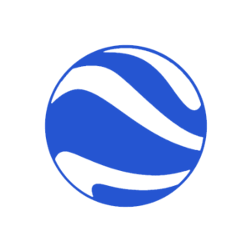
This quick tutorial is going to show you how to install the latest Google Earth in Ubuntu 17.04 Zesty Zapus by adding the Google Earth Linux repository.
Although you can download Google Earth, Google Earth Pro, or Google Earth Enterprise Client packages from their direct web pages, here’s how to add the single Linux repository, select install one of them, and receive automatic updates via update manager.
Open terminal by pressing Ctrl+Alt+T or searching for “Terminal” from the start menu. When it opens, run following commands one by one:
1. Run command to download and install the Google keyring:
wget -q -O - https://dl.google.com/linux/linux_signing_key.pub | sudo apt-key add -
Type in your password (no visual feedback due to security reason) when it asks and hit Enter.
2. Then run command to add Google Earth for Linux repository:
sudo sh -c 'echo "deb http://dl.google.com/linux/earth/deb/ stable main" >> /etc/apt/sources.list.d/google-earth.list'
3. Finally, you can search for and install google-earth via Synaptic Package Manager after clicking Refresh.
Or run command to check updates and install Google Earth:
sudo apt update sudo apt install google-earth-stable
For choices, you may replace google-earth-stable in command with:
google-earth-pro-stablefor Google Earth Pro edition.google-earth-ec-stablefor Google Earth Enterprise Client.
Uninstall:
To remove the repository, simply go to System Settings -> Software & Updates -> Other Software tab.
To remove Google Earth, either use Synaptic Package Manager or run command:
sudo apt remove google-earth-* && sudo apt autoremove
Thank you! That’s worked for me.
Ciao
It did not worked for me I had to put sudo apt-get install… to get it worked