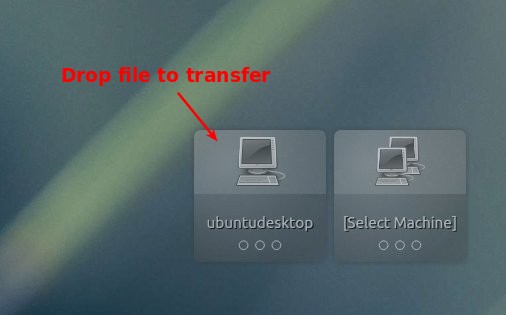NitroShare is a network file-sharing application that makes sending a file to another machine on the local network as easy as dragging-and-dropping.
NitroShare is designed to be hassle-free in every aspect. Just install the application on any machine running Ubuntu or Windows and you’re all set. Each machine should discover all of the other machines on the local network. The application integrates with the operating system, using application indicators on Ubuntu and the system tray on Windows.
Install NitroShare:
NitroShare PPA contains the latest packages for Ubuntu 13.10 Saucy, 13.04 Raring, 12.10 Quantal, 12.04 Precise.
To add the ppa, press Ctrl+Alt+T on your keyboard to open terminal. When it opens, run below commands:
sudo add-apt-repository ppa:george-edison55/nitroshare
Then you can click ‘Reload’ on Synaptic Package Manager and then install this home network sharing software. Or you can do it via below command:
sudo apt-get update; sudo apt-get install nitroshare
For Ubuntu 14.04 and higher, download “nitroshare_0.2_amd64.deb” for 32-bit OS or “nitroshare_0.2_i386.deb” for 64-bit OS from Launchpad.net and install it via Software Center.
Once installed, open it from Unity Dash home.
For the first time launching this application, you’ll need to follow on the setup wizard. When you’re done, you’ll see the panel indicator and the icons on bottom-right corner of your desktop.
Use indicator menu or drag and drop file onto the desktop icon to start transfering. Target machine will receive a confirm dialog.