In this brief tutorial I will show you how to enable a user account to login automatically on Ubuntu 13.04 Raring Ringtail.
1.) Search for and open User Accounts from the Unity Dash.
2.) Click Unlock button at the right-top of the Account Settings window.
3.) Choose a user account that you want to automatically login with.
4.) Switch on “Automatic Login”
That’s it!
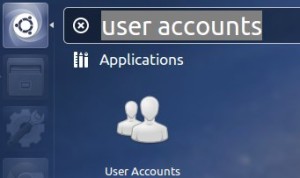
the auto login buttom does not appear.
Therefore I can not turn it on.
How can I change that?
It looks like the “Automatic Login” button does not show for the user who is already logged in. It only shows for users who are not logged in. I am amazed at how features are tested or not tested in Linux systems. Well, it is volunteer, free work. So, I guess, one should not complain.
Anyway, logically, the only solution is to create another user. Then log in using this second user, and activate the automatc login for your main user ID. :-)