This brief tutorial is going to show you how to create application shortcuts on Unity Desktop in Ubuntu 13.04 Raring. You can just drag and drop icons to your desktop, but it won’t always work. Some of them have the permission issues which can be fixed by below steps:
UPDATES: For Ubuntu 13.10 Saucy, copy and paste the programs .desktop file from /usr/share/applications to user’s Desktop folder
1.) Search for applications from Unity Dash, drag and drop them onto desktop:
2.) After added all app icons to your desktop, press Ctrl+Alt+T to open a terminal.
Change the ownership of them. My username is handbook, in below command change it to yours.
sudo chown handbook ~/Desktop/*.desktop
Make sure all icons are executable:
sudo chmod +x ~/Desktop/*.desktop
You are done. Enjoy!
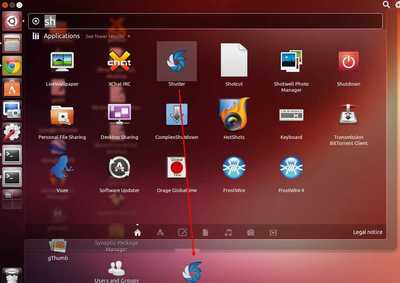
it worked!!
Small but Great informative page. Thanks a lot for providing it. It works 200%.
I am brand new to Ubuntu and i must say it looks terribly difficult! What is the Dash? How can i drag the icons to the desktop, because i get an error doing that, so there’s nothing to take ownership of? When I tried to open the terminal session (to see how it is) i was asked for passwd but i couldn’t type anything! I hate windows and i’d hate to back, but although it is slower and creates a lot of problems, at least i could use it (between blue screens)!
Hi, Alin. Sounds that you’re on Ubuntu 13.10, which is a little buggy on creating desktop shortcuts.
Linux is different to Windows, so you may feel un-comfortable with Linux after switched from Windows. There are many Desktop Environments for choice if you don’t like the default Unity DE, such as Xfce, KDE, Gnome-Shell, Gnome-Classic, Cinnamon, LXDE and more. Google it and find the one you like.
BTW: in Ubuntu Linux terminal, due to security you’ll see nothing when typing passwords, just type in mind and hit enter.
Hello and thank you. Should i try to find an easier to use version of Ubuntu, which will be easier to handle?