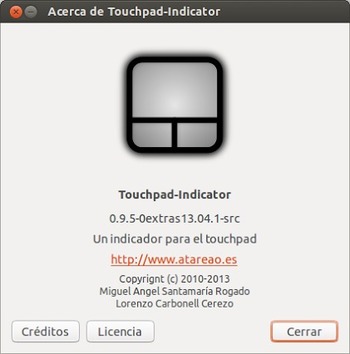Touchpad Indicator has been updated to 0.9.5 with the ability to change touchpad status using Mouse Wheel. The developer announced in his blog:
“It is certainly much more comfortable turning the mouse wheel (regardless of whether it is up or down) to do two clicks to change the status of the touchpad, first to display the menu and the second to select the option.”
In the new release, keyboard shortcuts now reside in dconf instead of gconf, specifically in org.gnome.desktop.wm.keybindings. To set a specific keyboard shortcut for toggling Touchpad-Indicator, go to org.gnome.settings-daemon.plugins.media-keys.custom-keybindings in Dconf Editor
Touchpad Indicator 0.9.5 also fixes below bugs:
- # 1036808 Ubuntu 12.04 Suffers suspension after an internal error
- # 1062694 Touchpad status resets to ‘ON’ when laptop lid is closed.
- # 1075029 watchdog.py got some problem
- # 1099821 keyboard shortcut does not work well
- # 1111784 watchdog fails to enable touchpad on mouse removal
- # 1192930 indicator Touchpad not working correctly.
- # 1197984 Unable to save preferences
- # 1198003 Cant enable Autostart
- # 1036529 When unplug enable Wont get my External mouse
- # 1131179 enabled touchpad indicator shows when it is disabled
- # 1114511 Touchpad-indicator has gone berserk and Enables and disables randomly
Install Touchpad Indicator:
The PPA has been updated for Ubuntu 13.10, Ubuntu 12.10, Ubuntu 13.04 users. Press Ctrl+Alt+T on your keyboard to open terminal. When it opens, run below commands one by one to install Touchpad Indicator:
sudo add-apt-repository ppa:atareao/atareao sudo apt-get update sudo apt-get install touchpad-indicator
For Ubuntu 12.04 and its derivatives, you may download and install the DEB package (didn’t test).