If the brightness controls don’t works in your system or you’re not satisfied with the default Fn function key, here’s an app indicator allows to change screen brightness in all the possible brightness values. The applet works in Ubuntu and its derivatives, such as Linux Mint and Elementary OS Luna.
It’s useful for me because the Fn+Arrow key in my laptop only change the brightness in 4 levels (zero, one third, two-thirds, full).
Features:
Install Brightness Indicator:
Press Ctrl+Alt+T on your keyboard to open terminal. When it opens, run below commands one by one to install the indicator from PPA:
sudo add-apt-repository ppa:indicator-brightness/ppa sudo apt-get update sudo apt-get install indicator-brightness
Or you can download the .deb package and double-click to install it from Launchpad.net
Once installed, open it from the app menu. Add these commands to your custom keyboard shortcuts to control brightness with your keyboard. You need Elementary Tweak to add a custom shortcut key.
/opt/extras.ubuntu.com/indicator-brightness/indicator-brightness-adjust --up
and:
/opt/extras.ubuntu.com/indicator-brightness/indicator-brightness-adjust --down
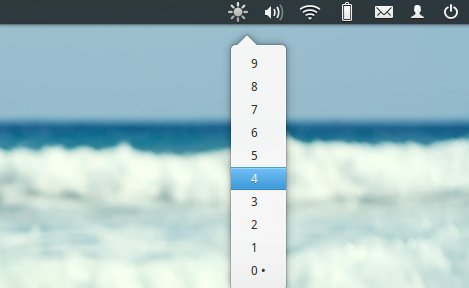
this indicator is not working in my elementary luna …..
Not working for me either, states I have no backlights. I guess that screen backlighting is what this controls.
Now, how do we uninstall it?
To remove the indicator:
Then remove the PPA:
Awesome itś working great… I like it a lot, thanks for it =D
dbus.exceptions.DBusException: org.freedesktop.DBus.Error.ServiceUnknown: The name com.ubuntu.indicator.brightness was not provided by any .service files
thanks for sharing! works perfectly with “Freya”. to fit my personal taste, i’ve changed it to exponantial behaviour, as i prefer to have more precise control for low brightness settings. to do this, i’ve adjusted the two functions “set_brightness” and “get_curr_brightness” to be exponential. changes are bold:
def set_brightness(brightness):
bbb = int(brightness) * int(brightness) / max_brightness
subprocess.call([‘pkexec’,’/usr/lib/gnome-settings-daemon/gsd-backlight-helper’,’–set-brightness’,”%s” % bbb])
create_menu(ind)
def get_curr_brightness():
c = 0
try:
p = subprocess.Popen([‘pkexec’,’/usr/lib/gnome-settings-daemon/gsd-backlight-helper’,’–get-brightness’], stdout=subprocess.PIPE)
curr_brightness = float(p.communicate()[0])
curr_brightness = int( ((curr_brightness/max_brightness)**0.5) * max_brightness)
c = closest(curr_brightness, brightness_settings)
except:
c = 0
return brightness_settings.index(c)
Can you explain step by step where we need made that changes?
Thanks