If you’re not comfortable with the eOS style window buttons, here’s how to add minimize buttons and move close, minimize, maximize buttons to right or left.
Because Elementary OS Luna is based on Ubuntu 12.04 Precise. So the setting is kinda similar. All you need to do is install Dconf Editor and change the value of button-layout.
1.) To get started, first install Dconf Editor. Open Software Center from the dock, search for and install dconf-tools. Or you can run below command in terminal:
sudo apt-get install dconf-tools
2.) Open Dconf Editor from the top-left app menu.
3.) Navigate to org > pantheon > desktop > gala > appearance. There you can change the value of button-layout to:
:minimize,maximize,close will add the minimize button, and move all window buttons to right.
close,maximize,minimize: will add the minimize button, and move all window buttons to left.
You may find that colon ‘:’ is the line of demarcation. Button names before (or after) the colon will set them to left (or right) of window title bar.
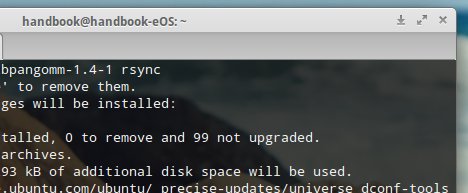
Awesome, thanks for this.
Thank a million. The instruction was very clear and this is what i have been looking for for a long time
I don’t think I can thank you enough for these instructions.
I was a (more than a) little lost with the lack of minimize button on the elementary windows but with this so easily undestandable how-to I’m now enjoying the elementary experience quite a lot more.
Thank you!
For change buttons position in applicatopn like Google Chrome do this:
1) Navagate org > gnome > desktop > wm > preferences. There you can change the value of button-layout too.
Thank you so much!
How to change the phanteon apps to the same configuration? It seems not to work with the apps they bundled with the system, like “terminal”, “midori”, etc