Want to control screen brightness through an indicator applet on panel? Well, you may want this app if your Fn key does not work properly.
Brightness indicator allows to change screen brightness by using the indicator menu or the scroll wheel of your mouse over the indicator icon. It’s inspired by the original Gnome brightness applet.
UPDATE: PPA has updated for Ubuntu 13.10, and Ubuntu 14.04. Run below commands one by one in terminal:
sudo add-apt-repository ppa:indicator-brightness/ppa sudo apt-get update sudo apt-get install indicator-brightness
The PPA does not update the packages for Ubuntu 13.10 Saucy, but we can use the one for old releases. To get started installing this applet, follow the steps below:
1. Press Ctrl+Alt+T on keyboard to open terminal. When it opens, run command below to download DEB for raring:
wget https://launchpad.net/~indicator-brightness/+archive/ppa/+files/indicator-brightness_0.4~bzr11~raring1_all.deb
2. Then install the deb as well as the dependencies:
sudo dpkg -i ndicator-brightness_0.4~bzr11~raring1_all.deb; sudo apt-get -f install
Alternatively, download the package from launchpad page. Install the required package python-appindicator from Ubuntu Software Center and then double-click to install the brightness indicator package.
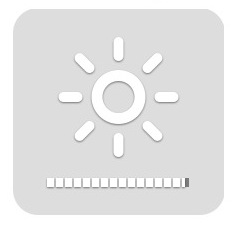
Tried this suggestion, still does not work for me.
Any other ideas / applications to use to control brightness?
Thanks,
Colin..
Thank you for the info! Works perfectly even on Ubuntu 14.04 LTS x64!
got error “No backlights were found on your system”