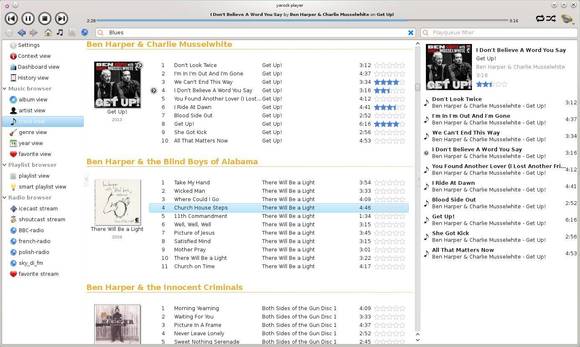Yarock, a Qt music player features music collection cover art browsing now is at 0.9.65 with new features and bug fixes.
Yarock 0.9.65 changelog:
- add file system browser view
- add tunein stream image download support
- add option to remove or not duplicate tracks in playqueue
- improve discography part in context view
- add loading status when building database
- fix last fm now playing method
- fix crash on browser favorite view
- fix crash on menu bar clicking
- fix mpris2 support
- fix smart playlist edition (losing configuration)
- fix little freeze when entering view by genre
- fix browser item right click in case of single item selection
- fix file dialog issue
- fix regression on tracks move inside playqueue
- improve settings view
- lot of code rewrite/refactoring
- change to facilitate fedora packaging (thanks to fedora community help)
- add option to use system lib for src3party
- change default installation path
Install Yarock Music Player:
For Ubuntu, Linux Mint and their derivatives, press Ctrl+Alt+T on keyboard to open terminal. When it opens, run commands below one by one:
sudo add-apt-repository -y ppa:samrog131/ppa sudo apt-get update sudo apt-get install yarock
Source code and Gentoo, ArchLinux package are available in Yarock project page