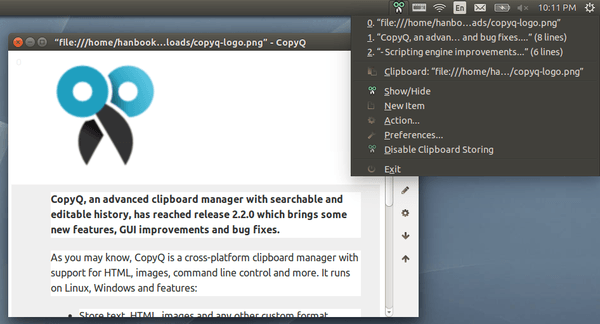CopyQ, an advanced clipboard manager with searchable and editable history, has reached release 2.2.0 which brings some new features, GUI improvements and bug fixes.
As you may know, CopyQ is a cross-platform clipboard manager with support for HTML, images, command line control and more. It runs on Linux, Windows and features:
- Store text, HTML, images and any other custom format.
- Customize tray menu.
- Save items in new tabs.
- Quickly browse through items (fast navigation, filtering with matched text highlighting).
- Sort items, create new, remove, copy/paste to different tab.
- Variety of system-wide shortcuts (e.g. show main window or tray, edit clipboard, copy next/previous item, paste as plain text).
- Immediately paste to focused window from tray or main window.
- Fully customizable appearance (colors, fonts, transparency).
- Advanced command-line interface and scripting.
- Ignore clipboard copied from some windows or containing some text.
- Apply custom commands on selected items or automatically when new matching clipboard content is available.
The latest release CopyQ 2.2.0 brings below new features, improvements and bug fixes:
- Custom system shortcuts for any user command
- Drag’n’drop items to tabs
- Options to set position and maximum size for notifications
- Option to open windows on same desktop
- Weblate service for translations (https://hosted.weblate.org/projects/copyq/master/)
- Commands input and output is UTF-8 only (this fixes encoding issues on Windows)
- Scripting engine improvements
- Various GUI improvements and fixes
- Fix main window position in various X11 window managers
- Fix crashing with Oxygen GUI style
- Fix storing images from clipboard on Windows
- Various GUI improvements and fixes
How to install:
Check out your system type 32 bit (i386) or 64 bit (amd64) by going to System Settings -> Details. Then download and install the package from: