Enlightenment 0.19.0 stable has been released recently. One of the best new features in E19 is the full wayland support.
In this quick tutorial I’ll show you how to install the Enlightenment window manager 0.19.0 (E19) in Ubuntu easily with a bash script. Tested in Ubuntu 14.04.1 64-bit.
Before getting started, you may take a look at what’s new in the latest E19 release:
- greatly improved wayland support
- E_WL_FORCE environment variable for forcing output types
- e_uuid_store: Add infrastructure to store window/surface properties.
- Add a tiling profile.
- per-screen desklock logo visibility config
- Tiling: Merge the tiling module rework..
- check udisks1 DevicePresentationHide flag
- ACTIVATE_EXCLUDE window active hint policy
- show video resolution in filepreview widget
- add fileman option to clamp video size for video previews
- handle xrandr backlight using a single, accurate handler
- blanking options for wakeup on events (urgent + notify)
- packagekit module for package manager integration
- ibar now optionaly triggers its menu on mouse in
- selective redirection toggling
- new focus option “raise on revert focus”
- add PIN-style desklock for lokker module
- make desklock hookable, break out current desklock into module, move pam stuff to separate file
- revive personal desklock passwords
- allow moveresize visuals to be replaced
- allow desk flip animations to be handled completely externally
- E16-style live pager returns!
- comp config is no longer a module
- E_FIRST_FRAME env variable
- new compositor API
- add E_MODULE_SRC_PATH for setting current module src path without needing to install modules
- use non-recursive makefiles for entire build system
- filemanager popups no longer span multiple monitors
- system operations no longer dim screen until action has begun
- window stacking and focus restore is more accurate across restarts
- gstreamer1 is now used for media previews
- improved multiple monitor setup reliability
- shaped windows now render more accurately
Install Enlightenment E19 in Ubuntu 14.04:
UPDATE: The link to the script is broken. As an alternative, install E19 from PPA by running below commands one by one from PPA:
sudo add-apt-repository ppa:niko2040/e19 sudo apt-get update sudo apt-get install enlightenment terminology
Thanks to batden, there’s now a bash script to make it easy to install / upgrade / uninstall the E19 (git version) in Ubuntu 14.04 LTS. All you need to do is download & install the script and answer on screen prompts during the installing process.
1. To download the script, right-click the link below and click “Save link as …” and save the file nineteen.sh to Downloads folder..
Right-click me and select ‘Save link as …’
You can also download the script from the ubuntuforums thread.
2. After you downloaded the script, make it executable and run it.
To do so, press Ctrl+Alt+T on keyboard to open the terminal. When it opens, run the commands below one by one:
cd ~/Downloads/ && chmod +x nineteen.sh && ./nineteen.sh
3. When the script starts, type a number to select install, update, or uninstall E19 (see above picture.) and hit Enter.
After that, it will pop up a information dialog and then ask you to insert your user password. Not that, terminal does not give visual feed back when typing a password, just type in mind and hit enter.
4. After that, the script will update & upgrade your system, download all Enlightenment packages, and finally compile them on your system. Depends on your internet connection, the process will cost a few minutes.
During this period of time, it will ask two or three questions, so don’t go too far away!
5. When everything’s done, you should see something like below.
Restart your computer and select log in with Enlightenment when you’re at Unity Greeter and enjoy!
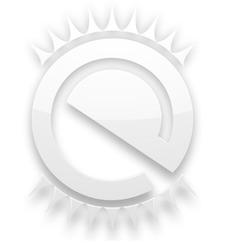
This worked great for me! Thanks for the info!
I keep getting an error:
Fetching git code…
./nineteen.sh: line 515: git: command not found
./nineteen.sh: line 516: git: command not found
./nineteen.sh: line 517: git: command not found
./nineteen.sh: line 518: git: command not found
./nineteen.sh: line 519: git: command not found
./nineteen.sh: line 520: git: command not found
Try in your terminal typing — sudo apt-get update && apt-get install git -y;
Then try running ./nineteen.sh again see if that helps.
Good luck!
I keep running into this problem.
I’m running Ubuntu 14.04, fresh install.
Already ran apt-get update, apt-get upgrade -y; apt-get dist-upgrade -y; and have ran autoclean and autoremove.
The error I’m getting is:
checking for pkg-config… /usr/bin/pkg-config
checking pkg-config is at least version 0.9.0… yes
checking for EINA… no
configure: error: Package requirements (eina >= 1.6.99) were not met:
No package ‘eina’ found
Consider adjusting the PKG_CONFIG_PATH environment variable if you
installed software in a non-standard prefix.
Alternatively, you may set the environment variables EINA_CFLAGS
and EINA_LIBS to avoid the need to call pkg-config.
See the pkg-config man page for more details.
Any ideas?
Thanks,
Baze
In another issue I found:
$ sudo apt-add-repository ppa:niko2040/e19
$ sudo apt-get update
$ sudo apt-get install enlightenment terminology
Maybe this will more easy? BTW I don’t tried yet :)
Regards,
Alex
How to remove Enlightenment E19 in Ubuntu 14.04
Remove via synaptic is easiest. Mark it for removal, but also mark other libs that might be left around, as I pointed to in another post about installing e19. Those might conflict with other version of enlightenment if you try to install again.
Issues installing on Ubuntu 14.10 with previous enlightenment installed (using ppa).
Must remove all previously installed enlightenment packages for it to install properly. Has conflicts with certain libs, like libevas, libeet. Even if you remove enlightenment package for older version there are still a few packages left that cause problems. Just search libe in synaptic or whatever and take out anything related to enlightenment. Also try moving .e config directory to backup before launching e19 if you find some conflicts.