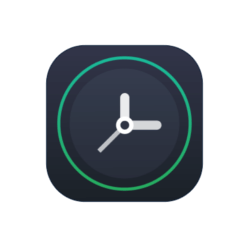Up-Clock is a beautiful linux application inspired by the Ubuntu Touch Lockscreen. It’s a desktop clock widget that was carefully built to be pretty and smart.
The configuration is really simple, you can change the color, set alarm, change the clock type, tranparency, and more…
Install Up-Clock in Ubuntu:
There’s a PPA contains the packages for this app, available for Ubuntu 12.04, Ubuntu 14.04, Ubuntu 15.04.
To add the PPA and install up-clock, open terminal (Ctrl+Alt+T) and run below commands one by one:
sudo add-apt-repository ppa:apandada1/up-clock sudo apt-get update sudo apt-get install up-clock
If you don’t want to add PPA, grab and install the .deb package directly from the launchpad page.