Finally the default Unity Desktop’s left launcher panel can be moved to the bottom of screen in Ubuntu 16.04 LTS Xenial Xerus.
Ubuntu 16.04 has reached its final beta today. One of the great new features is that the left launcher panel now is movable: to Left or to Bottom.
How to Move Unity Launcher in Ubuntu 16.04:
For those prefer Linux commands, this can be done via a single command in terminal:
gsettings set com.canonical.Unity.Launcher launcher-position Bottom
To revert back, run:
gsettings set com.canonical.Unity.Launcher launcher-position Left
For graphical way, do:
1. Launch Gnome Software from Launcher, search for and install dconf editor.
2. Launch dconf editor after installation, and navigate to “com -> canonical -> unity -> launcher”. Finally change the value of “launcher-position” to select Unity Launcher position.
To make the bottom panel fit your screen, go to System Settings -> Appearance and change the value of Launcher icon size.
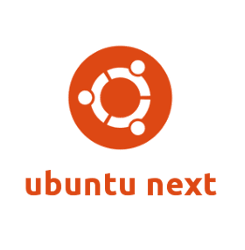
You can move it, but auto hide is broken. The hot corners still only work if the launcher is on the left side. It’s still cool but needs some tlc.
Thanks for this! Just one note: you have a typo in the CLI commands above. “[C]anonial” should be “canonical.”
There is an error in the commands! canoniCal and not canonial
@molasses2, @Marek: fixed, thanks!
It belongs at the side.. That’s the whole point, it gives you more vertical space and makes use of wide displays which most of us have these days..
With the panel at the bottom and the web browser open you lose a massive 23% of your browsing space! (if you use 1366×768 like the majority of the world do). That’s almost a quart of the screen!! You better enjoy scrolling :p
Me, I absolutely love it at the side and couldn’t imagine using any computer where it wasn’t.
Hi Steve,
a couple of questions for you:
Is the left hand side a good option on a vertical display? Shouldn’t I be able and move the panel where I want it to be? Isn’t that the whole point?
Cheers
…
Steve you are right. But … with two much icons I prefer at the Bottom.
Thanks Ji
Hi Steve,
Seems to me the “majority of the world” is now using full HD screens and resolutions, or will be a few months from now. Also reducing the launcher icons size to 32 allows you to get back some of that lost space.
And FYI vertical eye movement on an horizontal panel is a lot less stressful for your eyes and brain than having to glance at the upper-left part of your screen every time you need to check what’s running, launch an app, etc.
Upper-left task display is a very nice thing on vertical screens but clearly a setback on traditional desktop computers screens.
So let me be glad that Canonical does *finally* allow me to make a choice. Thank you.
Regards,
JC.
I usually make the icons really small, so the loss in screen real estate isn’t such an issue to me.
23%??? Are you serious? My screen is 1600 X 900 and the launcher is FAR less than 23% of the screen, more like about 6% and I have it set to auto hide anyway. I like it at the bottom, it’s a more natural view.
I started out using Tru64 Unix on Alpha machines. One of the CDE [Common Desktop Environment] features was the ability to add a “custom” label to the icon bar – then add shortcuts to that.
On the standard Launcher, this would be like a sub-menu of icons popping out to the right. I really miss those sub-menus: they help reduce menu clutter, and can group similar applications.
The OSX menu bar doesn’t have this, either.
[Sigh] sometime I miss Tru64 Unix.
worked great, I like the taskbar on the bottom, easier to move cursor there than all the way to the left for every damn thing. Thanks!!!
Thanks for the launcher command line info. My next question is using the gsettings how to make the icons smaller. I use to use the dconf to do this but how to gsettings?
For those of you who want to change it’s position regularly from the terminal, I wrote a simple little bash script:
#!/bin/bash
if [ -z “$1” ]
then
POS=$(gsettings get com.canonical.Unity.Launcher launcher-position | sed s/\’//g)
if [ ${POS} == “Left” ]
then
echo “Moving to bottom.”
gsettings set com.canonical.Unity.Launcher launcher-position Bottom
elif [ ${POS} == “Bottom” ]
then
echo “Moving to left.”
gsettings set com.canonical.Unity.Launcher launcher-position Left
else
echo “WTF? Current position is ${POS}”
fi
else
case $1 in
bottom)
gsettings set com.canonical.Unity.Launcher launcher-position Bottom
;;
left)
gsettings set com.canonical.Unity.Launcher launcher-position Left
;;
*)
echo “Options are \”left\” or \”bottom\””
esac
fi
It is possible to move launcher to right side?
:(, only left or bottom.
if you scroll down further down from the display bottom, menu will appear.
I get the error:
GLib-GIO-Message: Using the ‘memory’ GSettings backend. Your settings will not be saved or shared with other applications.
Is it possible to move in ubundu 14.04 ?