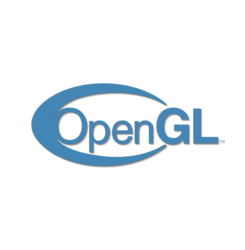
Mesa 3D graphics library 19.2.1 now is finally made into PPA available to install in Ubuntu 18.04 LTS.
Mesa 19.2.x is the latest development series that features:
- Mesa 19.2 now pretty much at parity or beyond the i965 OpenGL driver.
- OpenGL 4.6 support for the Intel OpenGL driver
- Radeon RX 5700 series (Navi 10) support in RADV and RadeonSI Vulkan/OpenGL drivers.
- Initial Navi 12/14 support.
- A big RADV performance boost for AMD GPUs.
- EGL platform device support.
Canonical’s Timo Aaltonen has made Mesa 19.2.1 package into “Ubuntu-X” team PPA, available to install in Ubuntu 18.04.
1. Open terminal either via Ctrl+Alt+T keyboard shortcut or by searching for ‘terminal’ from application menu. When it opens, run command:
sudo add-apt-repository ppa:ubuntu-x-swat/updates
Type user password (no asterisk feedback) when it prompts and hit Enter to continue.
2. After adding the PPA, do system update via command:
sudo apt-get dist-upgrade
apt-get update is not required any more in Ubuntu 18.04 since adding PPA automatically refreshes system package cache.
3. Finally check your driver version via command:
glxinfo | grep "OpenGL version"
Uninstall:
To restore changes and downgrade to the default drives shipped in Ubuntu 18.04, run command:
sudo apt-get install ppa-purge && sudo ppa-purge ppa:ubuntu-x-swat/updates