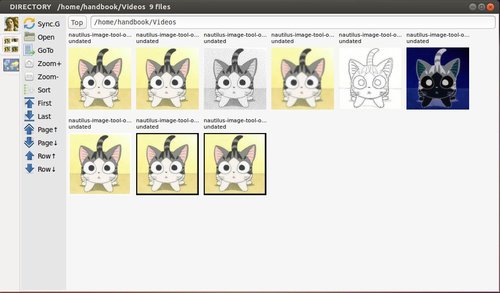Fotoxx, a free and open source photo editing software has reached version 14.02 recently with improvements and bug fixes.
As you may know, Fotoxx is a Linux program for photo editing and collection management. The goal is to meet most user needs while remaining fast and easy to use.
Version 14.02 changelog:
- Index Image Files (aka Synchronize) runs faster. Intermixing image files with
100K other files under /home/user/… has little effect on speed.
Startup time is also faster for the normal case of few new image files. - Retouch Combo: sliders were added for fast adjustment of overall brightness,
contrast and color. The curves can then be hand-tuned if needed. - Slide Show: a new transition type simulates turning a book page.
- Slide Show: images are clipped to exactly fit the monitor if the difference
in aspect ratio is less than a predefined limit. - Slide Show: optionally show captions/comments above each image.
- The batch Rename and Convert functions were combined for convenience.
- Batch Convert has a new option to automatically sharpen images.
- Paint/Clone: a “shadow” paintbrush tracks the source of copied pixels.
- Retouch Combo, Trim/Rotate and Resize can recall prior settings for easier application to multiple images needing similar treatments.
- Mashup: resizing/rotating an overlay image with the mouse is smoother.
- Editing in a selected area: edge blending was made a bit smoother.
- Search Images: select a gallery (thumbnails) report or a tabular report for
listing desired metadata along with a thumbnail image. - Block metadata edits for image types not supporting this (e.g. bmp, gif).
- Bugfix: Texture function converted RGB 0/0/0 pixels into illegal values.
- Bugfix: Bogus error message about exceeding geotag limits.
- Bugfix: Trim function left temporary image remnants on the window.
Download:
The official download page provides the DEB packages for Ubuntu and its derivatives.