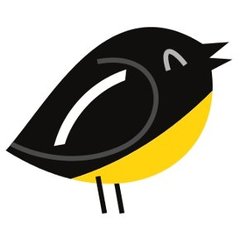Turpial Twitter client 3.0 now is available in PPA for Ubuntu 13.10 Saucy and Linux Mint 16 Petra.
Turpial 3.0 was released on December 19, 2013, two years after the last stable release. Main features in this release include:
- New backend on top of libturpial
- Rewrite of the whole interface using Qt
- Multiple accounts and multiple columns
- Pre-visualization of images and user avatars
- Messages queue
- Added support for Mac OS (and Windows theoretically)
- Broadcasting messages
- Autologin
- Cleaned and improved overall UI
- Improved user interaction
- Links, mentions and hashtags are clickable
- Enhanced Twitter search
- More services to short URLs and upload pictures
- Improved conversation interface
- Welcome screen
- Restored window geometry at startup
- Available in 11 languages: Catalan, German, Esperanto, Spanish, French, Italian, Japanese, Portuguese (Brazil), Portuguese (Portugal), Russian (Russia) and Turkish
The Turpial website has announced a few hours ago that the Turpial’s PPA is back and so far it supports Ubuntu 13.10 Saucy.
To add the PPA, press Ctrl+Alt+T to open terminal and run:
sudo add-apt-repository ppa:effie-jayx/turpial
Then update and install the client:
sudo apt-get update sudo apt-get install turpial
via: turpial.org.ve