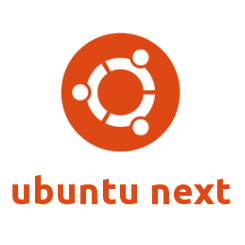The second alpha of Ubuntu 16.04 Xenial Xerus LTS has been announced one day after its scheduled release date. This release features images for Lubuntu, Ubuntu MATE, Ubuntu Kylin and the Ubuntu Cloud images.
This Xenial Xerus snapshot includes the v4.3 kernel. 16.04 will ship with the 4.4 kernel which is available for testing. As an alpha pre-release, it is only recommended for developers and those who want to test by finding, reporting, and/or fixing bugs.
Download links:
- LUbuntu 16.04: cdimage.ubuntu.com/lubuntu/releases/xenial/
- Ubuntu MATE 16.04: cdimage.ubuntu.com/ubuntu-mate/releases/xenial/
- UbuntuKylin 16.04: cdimage.ubuntu.com/ubuntukylin/releases/xenial/
Ubuntu Cloud 16.04: cloud-images.ubuntu.com/releases/xenial/
For a reminder of upcoming Ubuntu release dates see the table:
| February 25th | Beta 1 (for opt-in flavors) |
| March 24th | Final Beta |
| April 14th | FinalFreeze, ReleaseCandidate |
| April 21st | Final release of Ubuntu 16.04 |
via: fridge.ubuntu.com