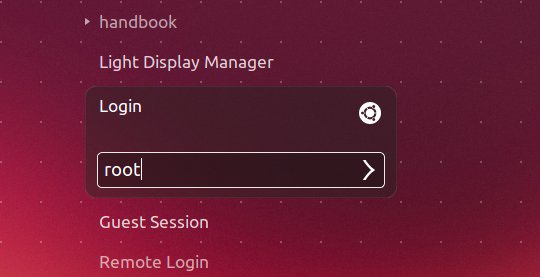This quick tutorial is going to show you how to enable login as Root account in Ubuntu 13.10 LightDM login screen.
NOTE: it is not recommended to do so unless you know exactly what you are doing. Root is a superuser, meaning it can do anything and everything – it is only meant for administrative tasks. Day-for-day tasks can bear a security risk that WILL be exploited if EVERYONE (or a large proportion of users) used root.
To get started, press Ctrl+Alt+T on your keyboard to open terminal. When it opens, run command below to set a password as well as enable root:
sudo passwd root
handbook@handbook-1310:~$ sudo passwd root [sudo] password for handbook: Enter new UNIX password: Retype new UNIX password: passwd: password updated successfully
Then run command to allow manually type in username and password to login in LightDM.
sudo gedit /etc/lightdm/lightdm.conf.d/50-unity-greeter.conf
Add the below line and save the file:
greeter-show-manual-login=true
Now reboot your machine and you’ll see a new option “Login”, type root and the password to login.
If you change your mind, run command to disable root account:
sudo passwd -l root
handbook@handbook-1310:~$ sudo passwd -l root [sudo] password for handbook: passwd: password expiry information changed.