This quick tutorial is going to show you how to enable login as Root account in Ubuntu 13.10 LightDM login screen.
NOTE: it is not recommended to do so unless you know exactly what you are doing. Root is a superuser, meaning it can do anything and everything – it is only meant for administrative tasks. Day-for-day tasks can bear a security risk that WILL be exploited if EVERYONE (or a large proportion of users) used root.
To get started, press Ctrl+Alt+T on your keyboard to open terminal. When it opens, run command below to set a password as well as enable root:
sudo passwd root
handbook@handbook-1310:~$ sudo passwd root [sudo] password for handbook: Enter new UNIX password: Retype new UNIX password: passwd: password updated successfully
Then run command to allow manually type in username and password to login in LightDM.
sudo gedit /etc/lightdm/lightdm.conf.d/50-unity-greeter.conf
Add the below line and save the file:
greeter-show-manual-login=true
Now reboot your machine and you’ll see a new option “Login”, type root and the password to login.
If you change your mind, run command to disable root account:
sudo passwd -l root
handbook@handbook-1310:~$ sudo passwd -l root [sudo] password for handbook: passwd: password expiry information changed.
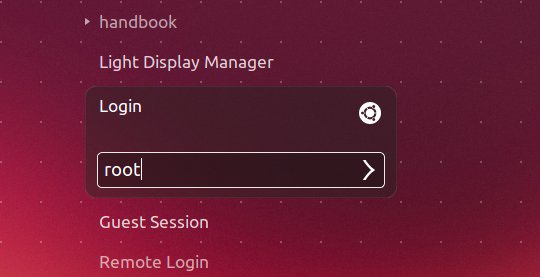
Thank you so much Ji m for the help. I did all the steps and really works.
Thank you but for me it says directory not exists. What should I do now?
Help.after putting these commands when I reboot, only a blinking curser occurs and nothing happens
@Anupam, reboot into recovery mode and drop to root terminal. Then:
1. run command to edit the config file:
2. Press i on your keyboard to start editing the file and make it look like:
3. When done, press ESC to exit editing. Then press : on your keyboard and followed by wq and hit enter to save the file.
4. reboot:
hi, thanks for your kindly answer that question.
But it cannot be works when my linux is Ubuntu 14.04, do you know how to enable the “LOGIN” option during OS startup? please send me email if you know it, thanks in advance.
my email:corner2030@gmail.com
Thanks for your help to get access to “root” in Ubuntu. I am so much thankful to you. I hope you will share new things like this will help us well, as well as you too by knowing you through the world. Love you brother.
I am in eager to learn more about Linux and its uses, mainly important commands those which are commonly used.
hi jim.. i need your help coz i cant log in to my laptop.. it was sent to me brand new and i dont know the password soft ware in ubuntu 13.10 it is asking for a password but i dont know it.
pls help..
You may search how to restore forgotten password in Ubuntu in Google. There are quite a lot of good answers.
Sir i tried this method and failed.
I tried it because i clean installed ubuntu 13.10 desktop.
Now i am unable to access my hard drive partitions. Whenever i try it says:
The disk contains an unclean file system (0, 0).
Metadata kept in Windows cache, refused to mount.
Failed to mount ‘/dev/sda5’: Operation not permitted
The NTFS partition is in an unsafe state. Please resume and shutdown
Windows fully (no hibernation or fast restarting), or mount the volume
read-only with the ‘ro’ mount option.
what should i do?
Try using FixNTFS / dev/sda5
Sorry ntfsfix /dev/sda5
now am have no signal problem when i reboot my pc while change vi /etc/lightdm/lightdm.conf.d/50-unity-greeter.conf
[SeatDefaults]
greeter-session=unity-greeter
greeter-show-manual-login=true in ubuntu 13.10
after that i got soultion again am went change
/etc/lightdm/lightdm.conf.d/10-ubuntu.conf
[SeatDefaults]
greeter-session=unity-greeter
greeter-show-manual-login=true i