This simple tutorial shows you how to integrate Dropbox into Thunar file manager by installing a plugin if you’re using XFCE Desktop in Ubuntu.
There’s a PPA repository for (X)Ubuntu 13.04, (X)Ubuntu 12.04, (X)Ubuntu 12.10 and Linux Mint Xfce. So it easy to get the dropbox work with the Thunar.
Objectives:
- Install Dropbox integration with Thunar via PPA
- Enjoy!
UPDATE 2024: For all current Ubuntu releases, run the dropbox plugin is available in system repository. Just launch “terminal” and run command sudo apt install thunar-dropbox-plugin to install, or see this tutorial instead for step by step guide.
To get started, press Ctrl+Alt+T on your keyboard to open terminal. When it opens, run command to add the PPA:
sudo add-apt-repository ppa:rebuntu16/other-stuff
After that, you can install the Dropbox plugin for Thunar:
sudo apt-get update; sudo apt-get install thunar-dropbox-plugin
Once installed, restart the file manager to get it work. Enjoy!
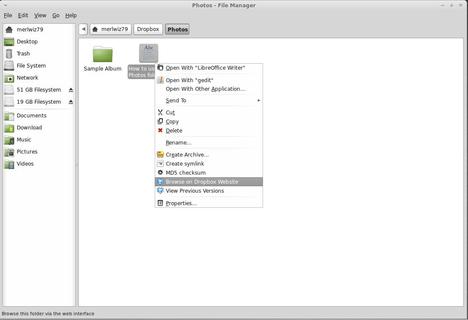
Installed in Linux LIte 1.0.6 without any problems.
Works nicely in Linux Mint Xfce 15.
After I installed the Thunar plugin I deleted nautilus (that is installed alongside dropbox if you use the deb from their forum, but I wanted to get a more up-to-date version due to massive performance increase over the one in the ubuntu repos) with
sudo apt-get remove nautilus
When I double clicked on Dropbox’s icon it pops up the Dropbox folder in Thunar.
Sweet.
Love you man!
Works great with Ubuntu 14.04 LTS aka trusty :)