Ubuntu 13.10 Saucy Salamander Final is to be released on October 17th. Now it’s in beta stage.
This tutorial is going to show you how to upgrade your Ubuntu 13.04 Raring Ringtail to Ubuntu 13.10.
Before getting started:
Before you getting started any upgrade process, you need to do:
1.) Backup your important files, documents, bookmarks.
2.) If you’ve installed proprietary drivers manually directly from the manufacturers website then the recommendation is to remove these drivers first and revert to the open-source drivers before upgrading.
3.) Purge third-party PPAs via ppa-purge. Press Ctrl+Alt+T on your keyboard to open terminal. When it opens, run command to install ppa-purge:
sudo apt-get install ppa-purge
Then remove any ppa as well as downgrade installed packages. For example, purge ubuntu-x-swat ppa:
sudo ppa-purge ubuntu-x-swat/x-updates
You can use Y PPA Manager to add/remove/purge your PPAs on Ubuntu.
Upgrade to Ubuntu 13.10:
To get started upgrading process:
1.) Update system:
sudo apt-get update; sudo apt-get dist-upgrade
2.) Press Alt+F2 key combination on your keyboard, type in update-manager -d and open it.
3.) The software-updater is checking for updates and then downloading repository information.
4.) Once done, you’ll see below window where it says “However, Ubuntu 13.10 is now available (you have 13.04)”. Click on Upgrade button and the instructions afterwards.
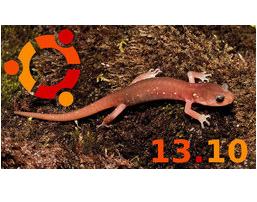
To mention, if you upgrade and you had proprietary drivers installed and you find the panels are missing and the dash etc then ctrl+alt+t to open a terminal and enter gnome-control-center and then go to software and updates>additional drivers and select the proprietary driver.. It will re-install a working driver.
sudo apt-get dis-upgrade ->>->>>>->>> sudo apt-get dist-upgrade
I am currently using gnome 3 in my Ubuntu 13.04, if I install the new version will it be overwritten by Unity?