This quick tutorial is going to show you how to display or re-hide ‘hidden’ startup applications in Ubuntu 13.10 Saucy Salamander.
There’s a built-in utility in Ubuntu, which allows to add, remove, and edit additional startup applications. By default the system auto-start services are hidden, here’s how to show it in the box.
Before:
After:
To get started, press Ctrl+Alt+T on your keyboard to open terminal. When it opens, run command below:
sudo sed -i 's/NoDisplay=true/NoDisplay=false/g' /etc/xdg/autostart/*.desktop
Then re-open the utility and you’ll see all ‘hidden’ apps.
If you just want to change some settings and then hide them again, run this command in terminal:
sudo sed -i 's/NoDisplay=false/NoDisplay=true/g' /etc/xdg/autostart/*.desktop
That’s it. Enjoy!
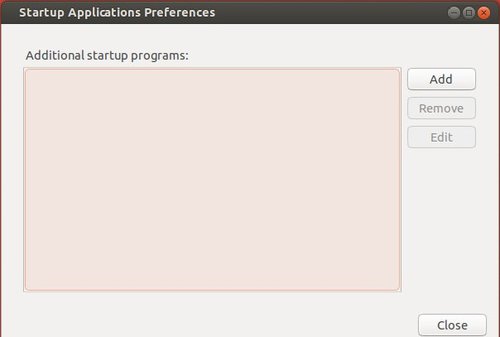
Thanks for the tutorial. I followed it exactly and removed four instances of the keyring. Re booted and opened up software centre and — pop up it came again. Really really annoying as I don’t know what the old password on it is. It didnt come up when I was using the previous version, It only reappeared after doing a clean install of 13.10. any ideas please?