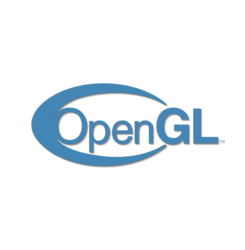
The latest Mesa graphics driver 18.2.8 is finally available to install in Ubuntu 18.04 and Ubuntu 18.10 via Ubuntu-X PPA.
Mesa 18.2.8 was released two weeks ago with following changes:
- Add the new Vega M, Vega 10, and Vega 20 PCI IDs
- Meson build system foxes.
- Gallium “Nine” Direct3D 9 state tracker fixes.
- VirGL driver fixes.
- A RADV hang fix for the Windows Yakuza game under DXVK with Steam Play
For users sticking to the open source RadeonSI / RADV / Intel / Nouveau drivers, and want to enjoy some Linux games, you may follow below steps to install Mesa 18.2.8 in Ubuntu 18.04 and/or Ubuntu 18.10:
1. Open terminal either via Ctrl+Alt+T keyboard shortcut or from software launcher. When it opens, run command:
sudo add-apt-repository ppa:ubuntu-x-swat/updates
Type user password (no asterisks feedback) when it prompts and hit Enter to continue.
2. After adding the PPA, do system update via command:
sudo apt-get dist-upgrade
apt-get update is not required any more in Ubuntu 18.04 since adding PPA automatically refreshes system repositories.
3. Finally check your driver version via command:
glxinfo | grep "OpenGL version"
Uninstall:
To restore changes and downgrade to the default drives shipped in Ubuntu 18.04, run command:
sudo apt-get install ppa-purge && sudo ppa-purge ppa:ubuntu-x-swat/updates