When you’re running your laptop on battery, Ubuntu dims the screen after a few seconds of inactivity. It annoying and here’s how to increase the timeout.
Objectives:
- Increase Ubuntu screen dimming timeout on your laptop
- Enjoy!
To get started, open dconf Editor from the dash search results.
In next window, navigate to org -> gnome -> settings-daemon -> plugins -> power. You’ll find the key which says “idle-dim-time”, change its value to what you want.
Enjoy!
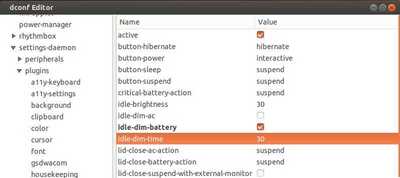
in ubuntu 14.04, look in settinge-daemon->plugins-power. I am not wure what to do, but this seems to be the location in ubuntu 14.04.
How do you change the dim out time out in 14.04 for my lapptom