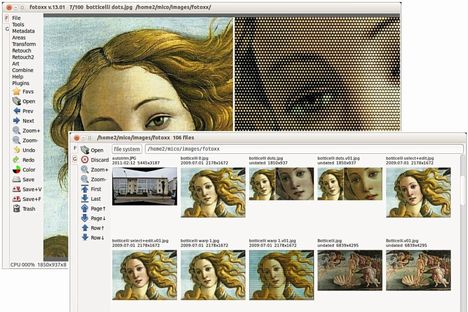As you may know, Fotoxx is a free open source Linux program for photo editing and collection management. The goal is to meet most user needs while remaining fast and easy to use. The latest Fotoxx 13.10 has been released with many improvements and bug fixes. See details:
- Mashup images and text can be moved, resized and rotated using the mouse.
- Trim/Crop and Rotate were combined as one function to improve workflow.
- Rotate: click image position to add vertical and horizontal guidelines.
- Rotate: the automatic trim option was reinstated.
- Flatten and Expand brightness distribution were combined as one function.
- Paint/Clone: new option to paint/erase gradually or fully in one stroke.
- Gallery thumbnail popup menu: rotate +/-90 degrees was added.
- Gallery [Top] button: new option to choose from named collections.
- World map zoom: toggle full-size/fit-window without intermediate steps.
- Slide Show: allow pause and resume at a selected image position.
- Slide Show: an image with the tag ‘pause’ will beep and pause until resumed.
- View Metadata: option to show only captions and comments (e.g. for slide show).
- Making a named collection from search results (or any gallery) was simplified.
- CMYK function: the user interface was simplified.
- Warp Linear/Curved/Affine are using multiple threads for faster response.
- Bugfix: clickable tabular reports would not scroll with the mouse wheel.
- Bugfix: the interactive translation update function was broken.
Download Fotoxx at its official website.
Before get started installing the package, you need to first install dcraw & ufraw in Ubuntu Software Center.