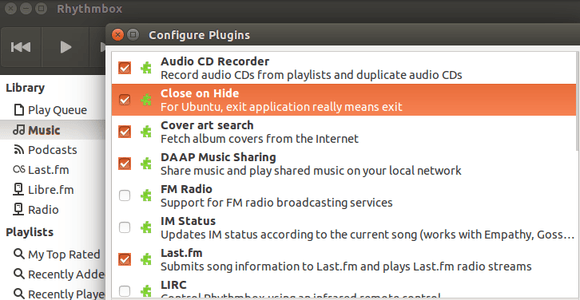Want to really exit Rhythmbox when clicking on the close button? Thanks to fossfreedom, he has written an external plugin that does just this – clicking the close button (window ‘x’ button) really does mean quit.
In the default way of working, Ubuntu has a specific patch to ensure that when music is playing, clicking the close button minimizes the application.
The reason for this is that some people like music to be playing, but they don’t actually want to see the application visibly on the desktop. Control of Rhythmbox then passes to the Sound Indicator.
However, for those that do not like this behavior, you cannot by default quit the application via the close button if something is playing. You have to either, stop what is playing and then quit. Alternatively, use the Menu – File – Quit method.
Install the Plugin:
Press Ctrl+Alt+T on keyboard to open the terminal. When it opens, follow the steps below:
1. Install git:
sudo apt-get install git
2. Navigate to Rhythmbox plugins directory:
cd ~/.local/share/rhythmbox/plugins
Create the directory if not exist and run the previous command again:
mkdir ~/.local/share/rhythmbox/plugins
3. Get the plugin:
git clone https://github.com/fossfreedom/close-on-hide
4. For Ubuntu 13.10 and earlier with Rhythmbox 2.99 or earlier, edit the plugin file via:
gedit ~/.local/share/rhythmbox/plugins/close-on-hide/close-on-hide.plugin
Change Loader=python3 to Loader=python and save the file.
5. Now open Rhythmbox, go to Tools -> Plugins and enable the line which says “Close on Hide”.
Enjoy!
via:xpress-ubuntu