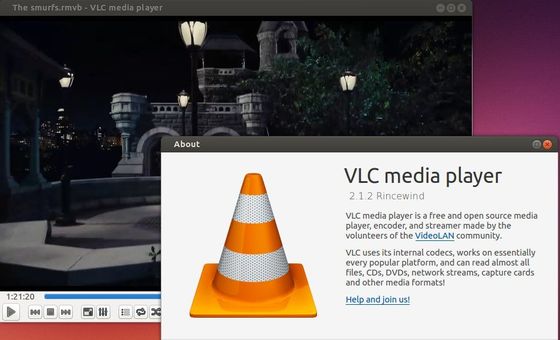VLC 2.1.2 was released recently, it fixed numerous bugs and regressions introduced in 2.1.0, notably on audio device management and SPDIF/HDMI pass-thru.
VLC 2.1.2 highlight:
- With the capabilities of “RinceWind”, 2.1.2 allows experimental decoding of HEVC and Webm/VP9 (depending on the platform).
- 2.1.2 fixes numerous bugs, notably numerous regressions introduced in “RinceWind”.
- Important fixes involve Audio devices management and SPDIF on Windows and Mac OS X.
- 2.1.2 also improves the Windows installer and updates most translations.
- See changelog for more details.
Install VLC 2.1.2 in Ubuntu 13.10:
The VLC PPA still contains VLC 2.0.8 for Ubuntu 13.10 and earlier. So we can can either build this release from source code or install with another PPA.
To get started, press Ctrl+Alt+T on keyboard to open terminal. When it opens, run commands below one by one:
sudo add-apt-repository -y ppa:anton50489/test sudo apt-get update sudo apt-get install vlc
Because this PPA contains other apps that you may not want, you can remove it after vlc properly installed:
sudo add-apt-repository -r ppa:anton50489/test sudo apt-get update