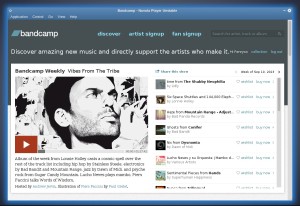The Cloud music player Nuvola 2.2 added new service Bandcamp & Libre.fm. Here’s how to install or upgrade Nuvola Player 2.2 in Ubuntu 13.10, Ubuntu 13.04, Ubuntu 12.04, Ubuntu 12.10 and their derivatives such as Linux Mint and Elementary OS Luna.
New features in Nuvola 2.2:
Nuvola now supports Bandcamp. Bandcamp is an online music store, as well as a platform for artist promotion, that caters mainly to independent artists. Artists on Bandcamp have a customizable microsite with the albums they upload. All tracks can be played for free on the website and some artists offer free music downloads.
Nuvola Player supports scrobling to Libre.fm, a free Last.fm alternative.
Last.fm love and ban actions are available from the main menu (control), tray icon and Unity quick list.
Some services allow you to download songs, but file downloads were not supported by Nuvola Player. File downloads have been enabled and a simple downloads manager has been created to address this issue.
Other changes:
- File INSTALL: Added information how to run Nuvola Player from source directory.
- Google Play: Fixed detection of playback status.
- Google Play: Enable links to song downloading.
- Updated translations.
- Updated translations template.
- Deezer: Fixed metadata and playback status parsing.
Install Nuvola Player 2.2:
Nuvola Player Stable PPA is ready. Press Ctrl+Alt+T on your keyboard to open terminal. When it opens, run below commands one by one to install it on your system:
sudo add-apt-repository ppa:nuvola-player-builders/stable sudo apt-get update sudo apt-get install nuvolaplayer nuvolaplayer-flashplugin