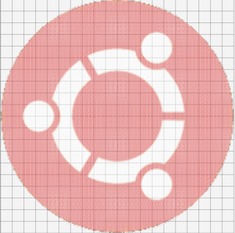KXStitch, the cross stitch app for Linux, just got an update a few hours ago with enhancements, bug fixes, and translation updates.
KXStitch is a KDE/Qt based software that lets you create cross stitch patterns and charts. Patterns can be created from scratch on a user defined size of grid, which can be enlarged or reduced in size as your pattern progresses. Alternatively you can import images from many graphics formats which will allow you to reduce the number of colours and to restrict the conversion to full stitches or optionally use fractional stitches. You may also use an image as a background. These imported images can then be modified using the supplied tools to produce your final design.
Changes in KXStitch 1.1.0:
- Added French translation and updated Italian, Czech and British translations
- Fix to show translator name in About dialog
- Improvements to print setup using template
- Added page numbers to printer setup pattern elements
- Added config option for pattern element selected color
- Updated symbol library (140 symbols)
- Scaled symbols to smaller size to fit better into grid
- Limit import colors to number of symbols available
- Stop adding flosses in palette manager when there are no more symbols
- Display warning when insufficient symbols available loading files
- Added size tooltip for selection areas
- Updated handbook
- Fixed merge function for pasting
- Make grid line thicknesses an application setting
- Set Mirror/Rotate makes copies as configurable option
- Made default zoom factor configurable
- Removed palette show symbols flag from document settings
- Fix for bug #22 – Library pattern properties change
Install KXStitch:
Besides building this app from the source tarball, you can install the KDE build from the PPA repository.
To install from PPA, press Ctrl+Alt+T on keyboard to open the terminal. When it opens, run the commands below one by one:
sudo add-apt-repository ppa:ubuntuhandbook1/apps sudo apt-get update sudo apt-get install kxstitch
So far, the PPA supports Ubuntu 14.04, Ubuntu 13.10, Ubuntu 12.10, Ubuntu 12.04 and their derivatives.