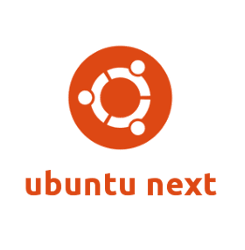The final beta of Ubuntu 16.10 Yakkety Yak has been released, features images for Ubuntu Desktop, Server, Cloud, and Kubuntu, Lubuntu, Ubuntu GNOME, Ubuntu Kylin, Ubuntu MATE, and Ubuntu Studio flavors.
Ubuntu 16.10 beta2 ships Linux Kernel 4.8, and its flavors features:
- Kubuntu 16.10 ships plasma 5.7 and kde applications 15.12
- LXQt images are postponed until Lubuntu 17.04
- Ubuntu Gnome 16.10:
- includes Gnome 3.20
- Many apps updated to Gnome 3.22 while core system is still at 3.20
- Most GNOME apps now have a Keyboard Shortcuts popup available in the app menu.
- LibreOffice 5.2 is included.
- experimental wayland session
- new desktop wallpapers.
- Ubuntu Mate 16.10 ships MATE desktop 1.15.1, the 1.16 release will be available via updates soon.
The final release of Ubuntu 16.10 Yakkety to be released on October 13th, 2016.
Download:
Ubuntu 16.10: cdimage.ubuntu.com/releases/yakkety/
Kubuntu 16.10: cdimage.ubuntu.com/kubuntu/releases/16.10/
Lubuntu 16.10: cdimage.ubuntu.com/lubuntu/releases/16.10/
Ubuntu Gnome 16.10: cdimage.ubuntu.com/ubuntu-gnome/releases/16.10/
Ubuntu Kylin 16.10: cdimage.ubuntu.com/ubuntukylin/releases/16.10/
Ubuntu Mate 16.10: cdimage.ubuntu.com/ubuntu-mate/releases/16.10/
Ubuntu Studio 16.10: cdimage.ubuntu.com/ubuntustudio/releases/16.10/
Ubuntu 16.04 LTS can now be upgraded to Ubuntu 16.10 Beta2 via update-manager with –dev-release option.
via: fridge.ubuntu.com