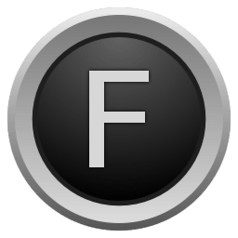Full-screen writing program FocusWriter updated to version 1.5.0 with many exciting new features and improvements.
FocusWriter is a simple, distraction-free writing environment. It utilizes a hide-away interface that you access by moving your mouse to the edges of the screen, allowing the program to have a familiar look and feel to it while still getting out of the way so that you can immerse yourself in your work.
FocusWriter features:
- TXT, basic RTF, and basic ODT file support
- Timers and alarms
- Daily goals
- Fully customizable themes
- Typewriter sound effects (optional)
- Auto-save (optional)
- Live statistics (optional)
- Spell-checking (optional)
- Multi-document support
- Sessions
- Portable mode (optional)
- Translated into over 20 languages
The latest release 1.5.0 was released one hour ago on June 17th, 2014 with following new features and improvements.
- Added daily progress dialog
- Added default themes
- Added blurring behind text area
- Added drop shadow behind text area
- Added duplicating themes
- Added keyboard shortcuts to move between paragraphs
- Added option to disable byte order mark
- Added basic support for Office Open XML files
- Added Windows installer
- Include dictionaries on Windows
- Improved theme dialog
- Improved background color when loading theme
- Stopped clearing document cache across runs
- Synchronized location for open and save dialogs
- Switched to hunspell
- Switched to QtZip
- Refactored daily progress
- Refactored document cache
- Refactored spell checking code
Install FocusWriter 1.5.0 in Ubuntu:
Press Ctrl+Alt+T on keyboard to open the terminal. When it opens, run the commands below one by one will install the writing app from its official PPA:
sudo add-apt-repository ppa:gottcode/gcppa sudo apt-get update sudo apt-get install focuswriter
Works on Ubuntu 14.10, Ubuntu 14.04, Ubuntu 13.10, Ubuntu 12.04 and their derivatives.
For Othe Linux, Window, and Mac OS, go to FocusWriter website.